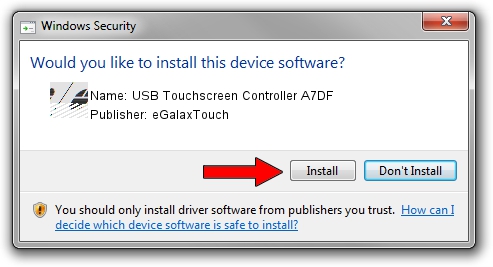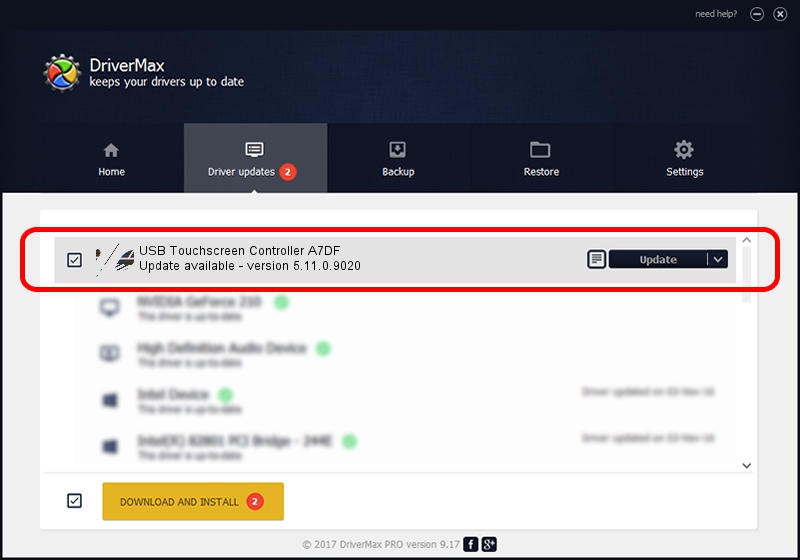Advertising seems to be blocked by your browser.
The ads help us provide this software and web site to you for free.
Please support our project by allowing our site to show ads.
Home /
Manufacturers /
eGalaxTouch /
USB Touchscreen Controller A7DF /
USB/VID_0EEF&PID_A7DF /
5.11.0.9020 Apr 20, 2011
eGalaxTouch USB Touchscreen Controller A7DF - two ways of downloading and installing the driver
USB Touchscreen Controller A7DF is a Mouse hardware device. This Windows driver was developed by eGalaxTouch. USB/VID_0EEF&PID_A7DF is the matching hardware id of this device.
1. Manually install eGalaxTouch USB Touchscreen Controller A7DF driver
- Download the driver setup file for eGalaxTouch USB Touchscreen Controller A7DF driver from the link below. This download link is for the driver version 5.11.0.9020 dated 2011-04-20.
- Run the driver setup file from a Windows account with the highest privileges (rights). If your User Access Control Service (UAC) is started then you will have to accept of the driver and run the setup with administrative rights.
- Follow the driver installation wizard, which should be pretty easy to follow. The driver installation wizard will scan your PC for compatible devices and will install the driver.
- Restart your PC and enjoy the new driver, as you can see it was quite smple.
This driver was installed by many users and received an average rating of 3.6 stars out of 1054 votes.
2. The easy way: using DriverMax to install eGalaxTouch USB Touchscreen Controller A7DF driver
The most important advantage of using DriverMax is that it will setup the driver for you in the easiest possible way and it will keep each driver up to date. How easy can you install a driver using DriverMax? Let's see!
- Open DriverMax and push on the yellow button named ~SCAN FOR DRIVER UPDATES NOW~. Wait for DriverMax to scan and analyze each driver on your PC.
- Take a look at the list of available driver updates. Scroll the list down until you find the eGalaxTouch USB Touchscreen Controller A7DF driver. Click on Update.
- Finished installing the driver!

Jul 22 2016 7:04PM / Written by Dan Armano for DriverMax
follow @danarm