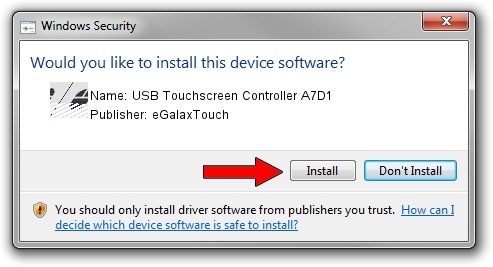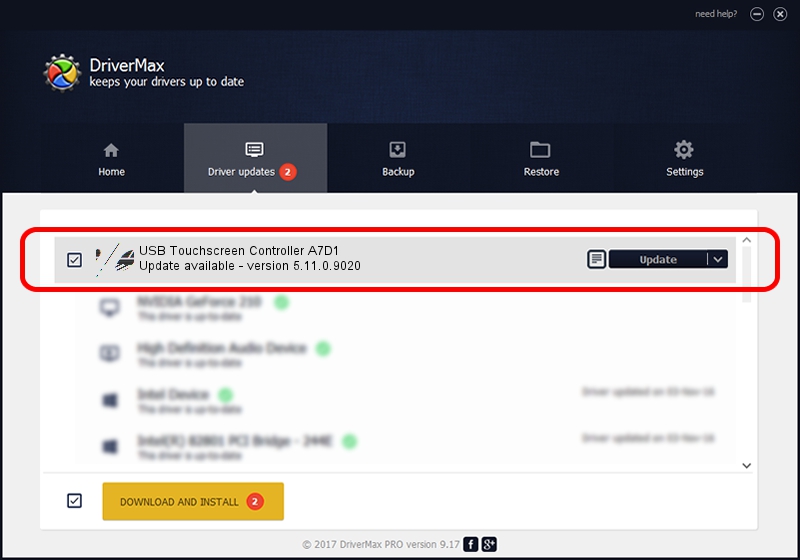Advertising seems to be blocked by your browser.
The ads help us provide this software and web site to you for free.
Please support our project by allowing our site to show ads.
Home /
Manufacturers /
eGalaxTouch /
USB Touchscreen Controller A7D1 /
USB/VID_0EEF&PID_A7D1 /
5.11.0.9020 Apr 20, 2011
eGalaxTouch USB Touchscreen Controller A7D1 how to download and install the driver
USB Touchscreen Controller A7D1 is a Mouse device. The Windows version of this driver was developed by eGalaxTouch. USB/VID_0EEF&PID_A7D1 is the matching hardware id of this device.
1. Manually install eGalaxTouch USB Touchscreen Controller A7D1 driver
- Download the setup file for eGalaxTouch USB Touchscreen Controller A7D1 driver from the link below. This download link is for the driver version 5.11.0.9020 released on 2011-04-20.
- Run the driver installation file from a Windows account with the highest privileges (rights). If your User Access Control (UAC) is started then you will have to confirm the installation of the driver and run the setup with administrative rights.
- Go through the driver setup wizard, which should be pretty easy to follow. The driver setup wizard will scan your PC for compatible devices and will install the driver.
- Shutdown and restart your computer and enjoy the updated driver, it is as simple as that.
This driver was installed by many users and received an average rating of 3.7 stars out of 20215 votes.
2. The easy way: using DriverMax to install eGalaxTouch USB Touchscreen Controller A7D1 driver
The advantage of using DriverMax is that it will install the driver for you in the easiest possible way and it will keep each driver up to date. How easy can you install a driver with DriverMax? Let's take a look!
- Start DriverMax and press on the yellow button that says ~SCAN FOR DRIVER UPDATES NOW~. Wait for DriverMax to analyze each driver on your PC.
- Take a look at the list of detected driver updates. Scroll the list down until you find the eGalaxTouch USB Touchscreen Controller A7D1 driver. Click on Update.
- That's it, you installed your first driver!

Aug 3 2016 6:28AM / Written by Daniel Statescu for DriverMax
follow @DanielStatescu