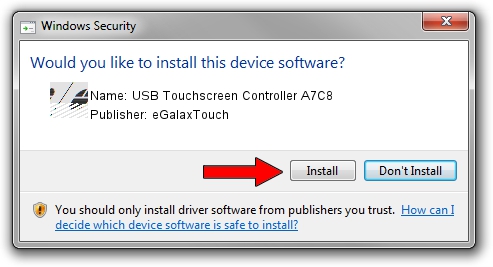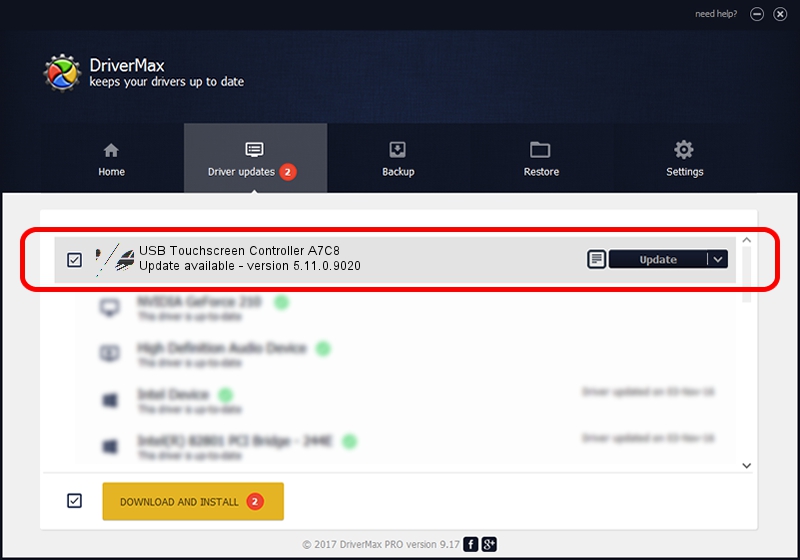Advertising seems to be blocked by your browser.
The ads help us provide this software and web site to you for free.
Please support our project by allowing our site to show ads.
Home /
Manufacturers /
eGalaxTouch /
USB Touchscreen Controller A7C8 /
USB/VID_0EEF&PID_A7C8 /
5.11.0.9020 Apr 20, 2011
eGalaxTouch USB Touchscreen Controller A7C8 driver download and installation
USB Touchscreen Controller A7C8 is a Mouse device. The Windows version of this driver was developed by eGalaxTouch. The hardware id of this driver is USB/VID_0EEF&PID_A7C8; this string has to match your hardware.
1. How to manually install eGalaxTouch USB Touchscreen Controller A7C8 driver
- Download the driver setup file for eGalaxTouch USB Touchscreen Controller A7C8 driver from the link below. This download link is for the driver version 5.11.0.9020 released on 2011-04-20.
- Start the driver setup file from a Windows account with administrative rights. If your User Access Control (UAC) is running then you will have to confirm the installation of the driver and run the setup with administrative rights.
- Go through the driver installation wizard, which should be pretty easy to follow. The driver installation wizard will scan your PC for compatible devices and will install the driver.
- Shutdown and restart your computer and enjoy the new driver, as you can see it was quite smple.
This driver was rated with an average of 3.3 stars by 19003 users.
2. How to use DriverMax to install eGalaxTouch USB Touchscreen Controller A7C8 driver
The most important advantage of using DriverMax is that it will install the driver for you in just a few seconds and it will keep each driver up to date. How can you install a driver using DriverMax? Let's see!
- Start DriverMax and press on the yellow button that says ~SCAN FOR DRIVER UPDATES NOW~. Wait for DriverMax to analyze each driver on your computer.
- Take a look at the list of available driver updates. Scroll the list down until you locate the eGalaxTouch USB Touchscreen Controller A7C8 driver. Click the Update button.
- That's all, the driver is now installed!

Aug 3 2016 6:34AM / Written by Dan Armano for DriverMax
follow @danarm