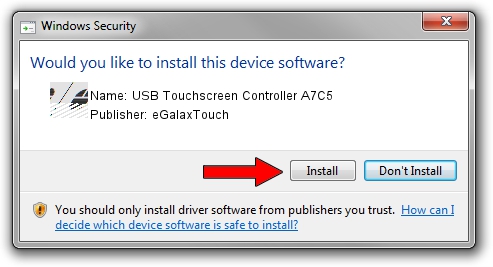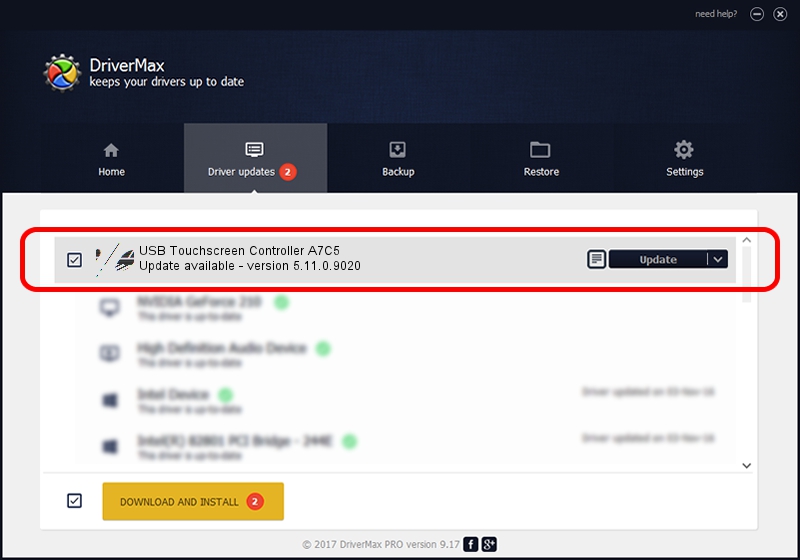Advertising seems to be blocked by your browser.
The ads help us provide this software and web site to you for free.
Please support our project by allowing our site to show ads.
Home /
Manufacturers /
eGalaxTouch /
USB Touchscreen Controller A7C5 /
USB/VID_0EEF&PID_A7C5 /
5.11.0.9020 Apr 20, 2011
eGalaxTouch USB Touchscreen Controller A7C5 how to download and install the driver
USB Touchscreen Controller A7C5 is a Mouse device. This Windows driver was developed by eGalaxTouch. USB/VID_0EEF&PID_A7C5 is the matching hardware id of this device.
1. Install eGalaxTouch USB Touchscreen Controller A7C5 driver manually
- Download the setup file for eGalaxTouch USB Touchscreen Controller A7C5 driver from the link below. This is the download link for the driver version 5.11.0.9020 released on 2011-04-20.
- Start the driver installation file from a Windows account with administrative rights. If your User Access Control (UAC) is running then you will have to confirm the installation of the driver and run the setup with administrative rights.
- Follow the driver setup wizard, which should be pretty easy to follow. The driver setup wizard will analyze your PC for compatible devices and will install the driver.
- Shutdown and restart your PC and enjoy the fresh driver, it is as simple as that.
Driver rating 4 stars out of 18480 votes.
2. Using DriverMax to install eGalaxTouch USB Touchscreen Controller A7C5 driver
The most important advantage of using DriverMax is that it will setup the driver for you in the easiest possible way and it will keep each driver up to date. How can you install a driver using DriverMax? Let's follow a few steps!
- Open DriverMax and push on the yellow button that says ~SCAN FOR DRIVER UPDATES NOW~. Wait for DriverMax to analyze each driver on your computer.
- Take a look at the list of available driver updates. Search the list until you find the eGalaxTouch USB Touchscreen Controller A7C5 driver. Click on Update.
- Enjoy using the updated driver! :)

Aug 3 2016 6:36AM / Written by Daniel Statescu for DriverMax
follow @DanielStatescu