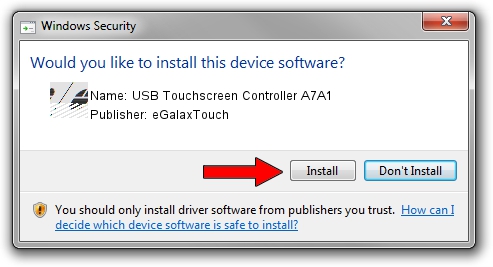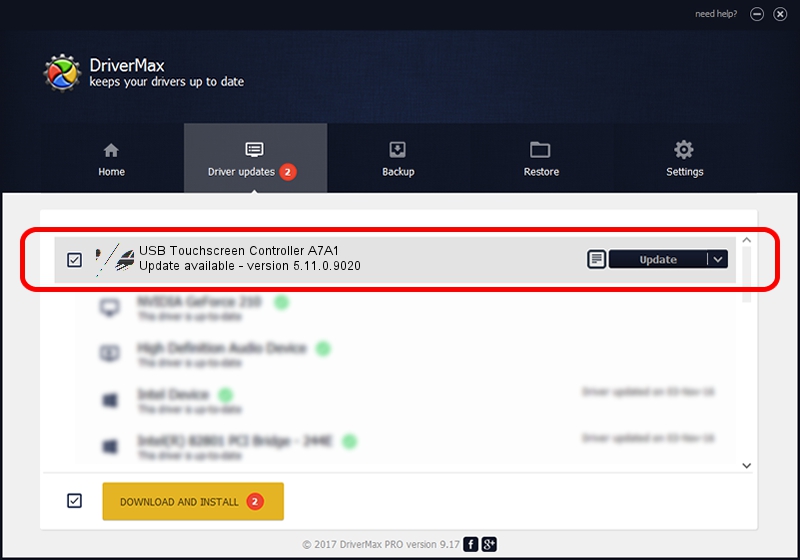Advertising seems to be blocked by your browser.
The ads help us provide this software and web site to you for free.
Please support our project by allowing our site to show ads.
Home /
Manufacturers /
eGalaxTouch /
USB Touchscreen Controller A7A1 /
USB/VID_0EEF&PID_A7A1 /
5.11.0.9020 Apr 20, 2011
Download and install eGalaxTouch USB Touchscreen Controller A7A1 driver
USB Touchscreen Controller A7A1 is a Mouse hardware device. The Windows version of this driver was developed by eGalaxTouch. The hardware id of this driver is USB/VID_0EEF&PID_A7A1.
1. eGalaxTouch USB Touchscreen Controller A7A1 - install the driver manually
- Download the driver setup file for eGalaxTouch USB Touchscreen Controller A7A1 driver from the location below. This is the download link for the driver version 5.11.0.9020 released on 2011-04-20.
- Run the driver setup file from a Windows account with the highest privileges (rights). If your User Access Control Service (UAC) is started then you will have to accept of the driver and run the setup with administrative rights.
- Follow the driver setup wizard, which should be quite straightforward. The driver setup wizard will scan your PC for compatible devices and will install the driver.
- Restart your PC and enjoy the fresh driver, as you can see it was quite smple.
This driver was rated with an average of 3.6 stars by 32502 users.
2. How to use DriverMax to install eGalaxTouch USB Touchscreen Controller A7A1 driver
The most important advantage of using DriverMax is that it will setup the driver for you in just a few seconds and it will keep each driver up to date, not just this one. How can you install a driver with DriverMax? Let's take a look!
- Open DriverMax and press on the yellow button that says ~SCAN FOR DRIVER UPDATES NOW~. Wait for DriverMax to scan and analyze each driver on your computer.
- Take a look at the list of driver updates. Search the list until you find the eGalaxTouch USB Touchscreen Controller A7A1 driver. Click the Update button.
- Finished installing the driver!

Jul 15 2016 8:33PM / Written by Andreea Kartman for DriverMax
follow @DeeaKartman