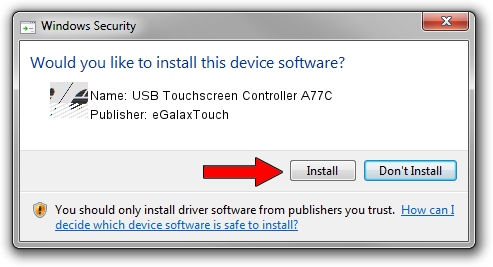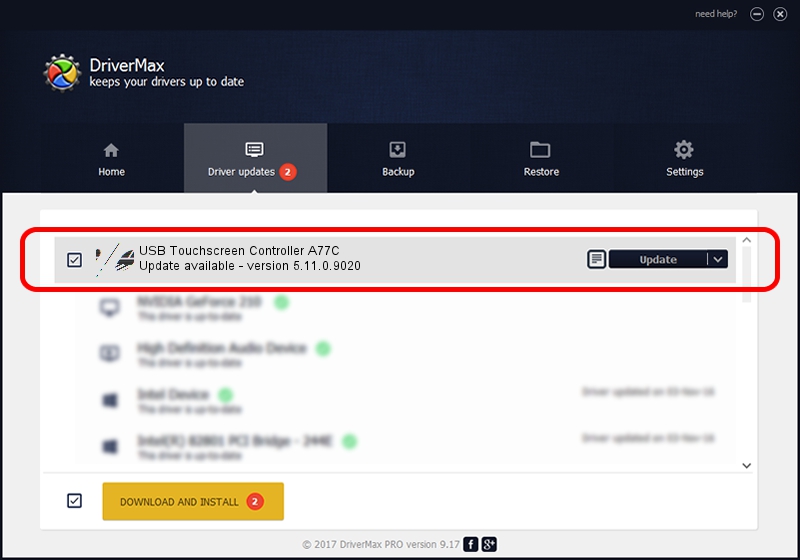Advertising seems to be blocked by your browser.
The ads help us provide this software and web site to you for free.
Please support our project by allowing our site to show ads.
Home /
Manufacturers /
eGalaxTouch /
USB Touchscreen Controller A77C /
USB/VID_0EEF&PID_A77C /
5.11.0.9020 Apr 20, 2011
Download and install eGalaxTouch USB Touchscreen Controller A77C driver
USB Touchscreen Controller A77C is a Mouse device. This Windows driver was developed by eGalaxTouch. USB/VID_0EEF&PID_A77C is the matching hardware id of this device.
1. Manually install eGalaxTouch USB Touchscreen Controller A77C driver
- Download the driver setup file for eGalaxTouch USB Touchscreen Controller A77C driver from the link below. This is the download link for the driver version 5.11.0.9020 released on 2011-04-20.
- Start the driver setup file from a Windows account with the highest privileges (rights). If your User Access Control (UAC) is running then you will have to confirm the installation of the driver and run the setup with administrative rights.
- Follow the driver setup wizard, which should be pretty easy to follow. The driver setup wizard will analyze your PC for compatible devices and will install the driver.
- Restart your computer and enjoy the updated driver, it is as simple as that.
This driver received an average rating of 3.5 stars out of 94262 votes.
2. The easy way: using DriverMax to install eGalaxTouch USB Touchscreen Controller A77C driver
The advantage of using DriverMax is that it will install the driver for you in the easiest possible way and it will keep each driver up to date, not just this one. How easy can you install a driver with DriverMax? Let's follow a few steps!
- Open DriverMax and click on the yellow button that says ~SCAN FOR DRIVER UPDATES NOW~. Wait for DriverMax to analyze each driver on your computer.
- Take a look at the list of detected driver updates. Scroll the list down until you find the eGalaxTouch USB Touchscreen Controller A77C driver. Click on Update.
- That's it, you installed your first driver!

Jul 29 2016 3:18PM / Written by Daniel Statescu for DriverMax
follow @DanielStatescu