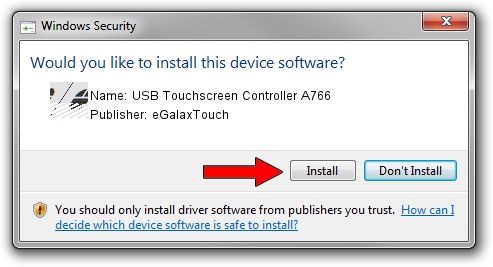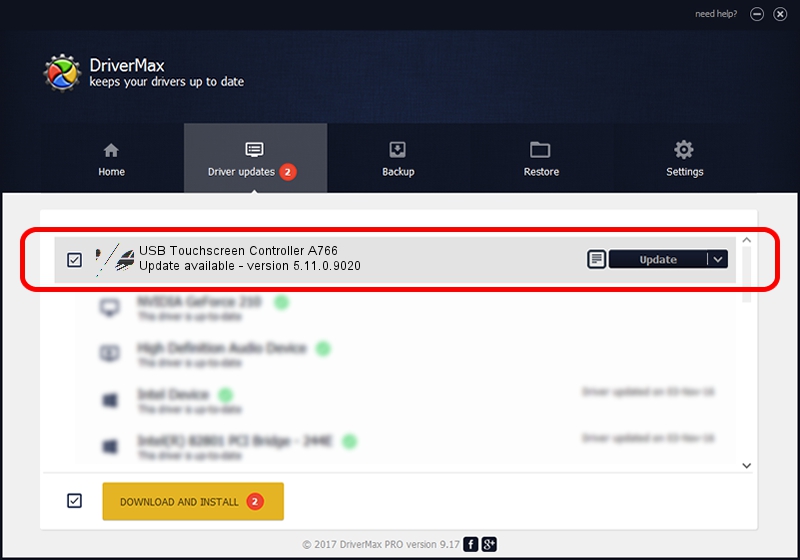Advertising seems to be blocked by your browser.
The ads help us provide this software and web site to you for free.
Please support our project by allowing our site to show ads.
Home /
Manufacturers /
eGalaxTouch /
USB Touchscreen Controller A766 /
USB/VID_0EEF&PID_A766 /
5.11.0.9020 Apr 20, 2011
eGalaxTouch USB Touchscreen Controller A766 driver download and installation
USB Touchscreen Controller A766 is a Mouse hardware device. This driver was developed by eGalaxTouch. The hardware id of this driver is USB/VID_0EEF&PID_A766; this string has to match your hardware.
1. eGalaxTouch USB Touchscreen Controller A766 - install the driver manually
- Download the driver setup file for eGalaxTouch USB Touchscreen Controller A766 driver from the location below. This download link is for the driver version 5.11.0.9020 released on 2011-04-20.
- Run the driver installation file from a Windows account with the highest privileges (rights). If your User Access Control (UAC) is enabled then you will have to confirm the installation of the driver and run the setup with administrative rights.
- Go through the driver setup wizard, which should be quite straightforward. The driver setup wizard will analyze your PC for compatible devices and will install the driver.
- Shutdown and restart your PC and enjoy the new driver, as you can see it was quite smple.
This driver received an average rating of 3.4 stars out of 93749 votes.
2. Installing the eGalaxTouch USB Touchscreen Controller A766 driver using DriverMax: the easy way
The advantage of using DriverMax is that it will install the driver for you in just a few seconds and it will keep each driver up to date, not just this one. How can you install a driver with DriverMax? Let's follow a few steps!
- Open DriverMax and push on the yellow button named ~SCAN FOR DRIVER UPDATES NOW~. Wait for DriverMax to analyze each driver on your computer.
- Take a look at the list of driver updates. Scroll the list down until you find the eGalaxTouch USB Touchscreen Controller A766 driver. Click the Update button.
- Finished installing the driver!

Jul 29 2016 3:27PM / Written by Daniel Statescu for DriverMax
follow @DanielStatescu