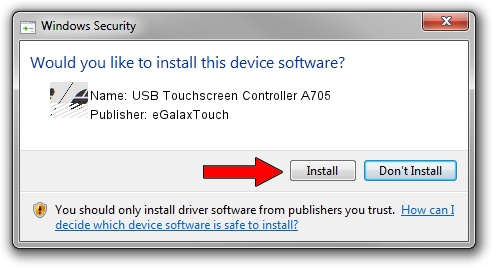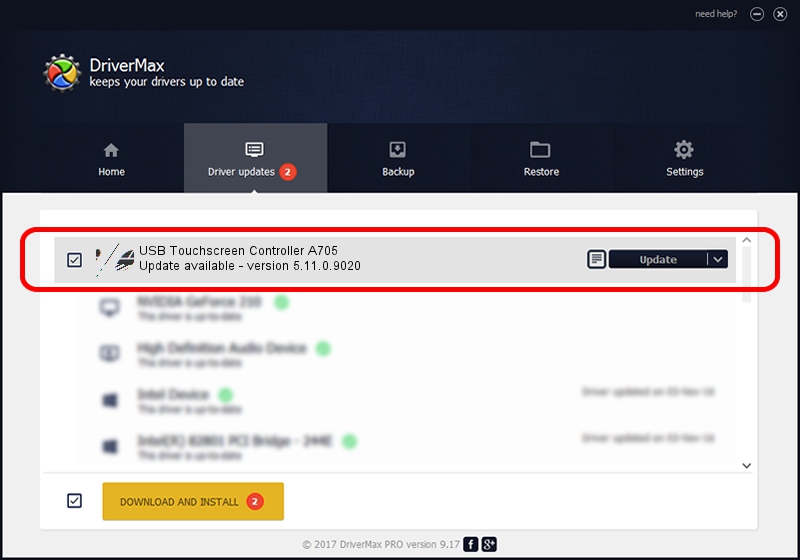Advertising seems to be blocked by your browser.
The ads help us provide this software and web site to you for free.
Please support our project by allowing our site to show ads.
Home /
Manufacturers /
eGalaxTouch /
USB Touchscreen Controller A705 /
USB/VID_0EEF&PID_A705 /
5.11.0.9020 Apr 20, 2011
eGalaxTouch USB Touchscreen Controller A705 driver download and installation
USB Touchscreen Controller A705 is a Mouse device. This Windows driver was developed by eGalaxTouch. The hardware id of this driver is USB/VID_0EEF&PID_A705.
1. How to manually install eGalaxTouch USB Touchscreen Controller A705 driver
- You can download from the link below the driver installer file for the eGalaxTouch USB Touchscreen Controller A705 driver. The archive contains version 5.11.0.9020 released on 2011-04-20 of the driver.
- Run the driver installer file from a user account with administrative rights. If your User Access Control (UAC) is enabled please confirm the installation of the driver and run the setup with administrative rights.
- Go through the driver installation wizard, which will guide you; it should be pretty easy to follow. The driver installation wizard will scan your computer and will install the right driver.
- When the operation finishes shutdown and restart your computer in order to use the updated driver. As you can see it was quite smple to install a Windows driver!
Driver rating 4 stars out of 81232 votes.
2. The easy way: using DriverMax to install eGalaxTouch USB Touchscreen Controller A705 driver
The most important advantage of using DriverMax is that it will install the driver for you in just a few seconds and it will keep each driver up to date. How can you install a driver using DriverMax? Let's take a look!
- Open DriverMax and press on the yellow button named ~SCAN FOR DRIVER UPDATES NOW~. Wait for DriverMax to scan and analyze each driver on your computer.
- Take a look at the list of detected driver updates. Scroll the list down until you locate the eGalaxTouch USB Touchscreen Controller A705 driver. Click the Update button.
- Finished installing the driver!

Jul 12 2016 11:45PM / Written by Andreea Kartman for DriverMax
follow @DeeaKartman