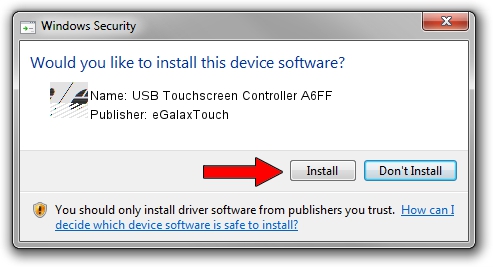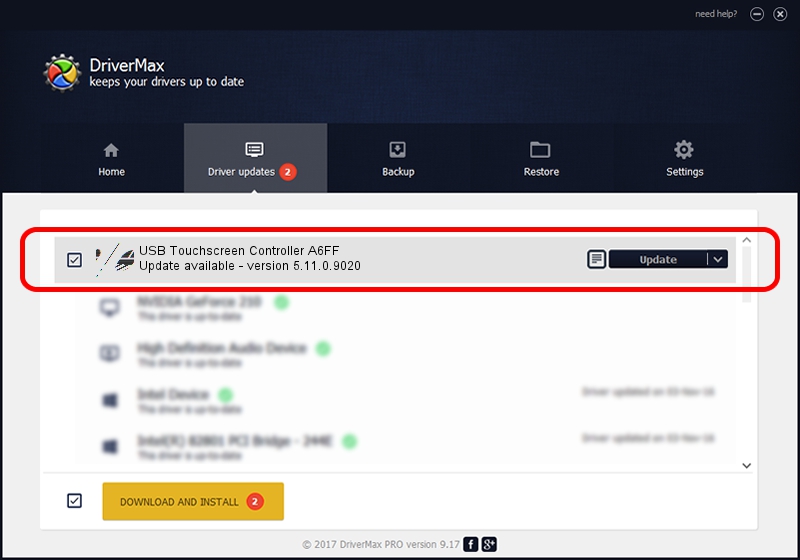Advertising seems to be blocked by your browser.
The ads help us provide this software and web site to you for free.
Please support our project by allowing our site to show ads.
Home /
Manufacturers /
eGalaxTouch /
USB Touchscreen Controller A6FF /
USB/VID_0EEF&PID_A6FF /
5.11.0.9020 Apr 20, 2011
eGalaxTouch USB Touchscreen Controller A6FF - two ways of downloading and installing the driver
USB Touchscreen Controller A6FF is a Mouse device. The developer of this driver was eGalaxTouch. The hardware id of this driver is USB/VID_0EEF&PID_A6FF; this string has to match your hardware.
1. eGalaxTouch USB Touchscreen Controller A6FF driver - how to install it manually
- Download the driver setup file for eGalaxTouch USB Touchscreen Controller A6FF driver from the location below. This is the download link for the driver version 5.11.0.9020 dated 2011-04-20.
- Run the driver setup file from a Windows account with administrative rights. If your User Access Control (UAC) is running then you will have to accept of the driver and run the setup with administrative rights.
- Follow the driver setup wizard, which should be pretty straightforward. The driver setup wizard will analyze your PC for compatible devices and will install the driver.
- Restart your computer and enjoy the fresh driver, it is as simple as that.
This driver was installed by many users and received an average rating of 3.1 stars out of 80787 votes.
2. Using DriverMax to install eGalaxTouch USB Touchscreen Controller A6FF driver
The advantage of using DriverMax is that it will install the driver for you in the easiest possible way and it will keep each driver up to date, not just this one. How easy can you install a driver with DriverMax? Let's follow a few steps!
- Open DriverMax and push on the yellow button named ~SCAN FOR DRIVER UPDATES NOW~. Wait for DriverMax to analyze each driver on your PC.
- Take a look at the list of driver updates. Search the list until you find the eGalaxTouch USB Touchscreen Controller A6FF driver. Click the Update button.
- Enjoy using the updated driver! :)