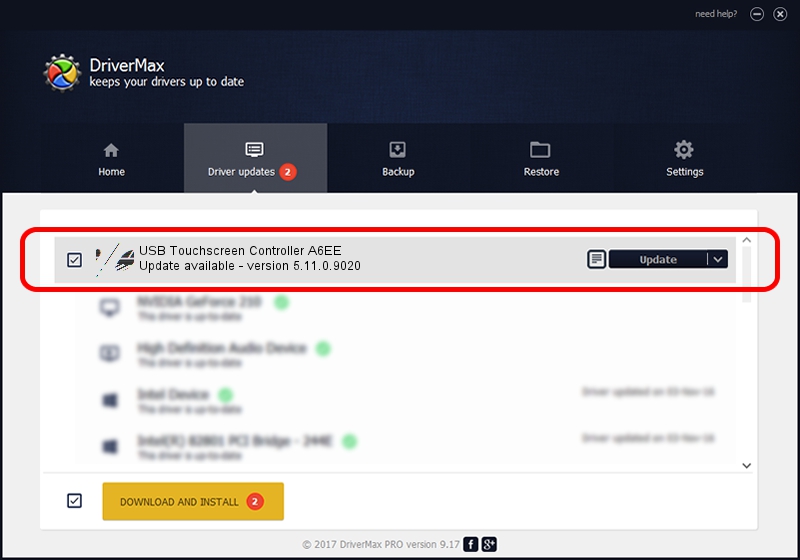Advertising seems to be blocked by your browser.
The ads help us provide this software and web site to you for free.
Please support our project by allowing our site to show ads.
Home /
Manufacturers /
eGalaxTouch /
USB Touchscreen Controller A6EE /
USB/VID_0EEF&PID_A6EE /
5.11.0.9020 Apr 20, 2011
eGalaxTouch USB Touchscreen Controller A6EE how to download and install the driver
USB Touchscreen Controller A6EE is a Mouse hardware device. The developer of this driver was eGalaxTouch. The hardware id of this driver is USB/VID_0EEF&PID_A6EE; this string has to match your hardware.
1. How to manually install eGalaxTouch USB Touchscreen Controller A6EE driver
- Download the setup file for eGalaxTouch USB Touchscreen Controller A6EE driver from the link below. This is the download link for the driver version 5.11.0.9020 dated 2011-04-20.
- Start the driver installation file from a Windows account with administrative rights. If your User Access Control Service (UAC) is running then you will have to accept of the driver and run the setup with administrative rights.
- Follow the driver setup wizard, which should be pretty straightforward. The driver setup wizard will analyze your PC for compatible devices and will install the driver.
- Restart your PC and enjoy the new driver, as you can see it was quite smple.
This driver was installed by many users and received an average rating of 3.4 stars out of 19060 votes.
2. The easy way: using DriverMax to install eGalaxTouch USB Touchscreen Controller A6EE driver
The advantage of using DriverMax is that it will install the driver for you in the easiest possible way and it will keep each driver up to date. How can you install a driver using DriverMax? Let's see!
- Open DriverMax and click on the yellow button named ~SCAN FOR DRIVER UPDATES NOW~. Wait for DriverMax to scan and analyze each driver on your computer.
- Take a look at the list of detected driver updates. Search the list until you locate the eGalaxTouch USB Touchscreen Controller A6EE driver. Click the Update button.
- Enjoy using the updated driver! :)

Jul 12 2016 11:57PM / Written by Daniel Statescu for DriverMax
follow @DanielStatescu