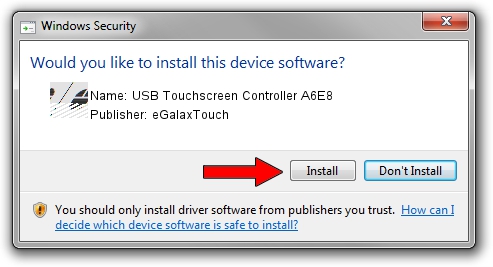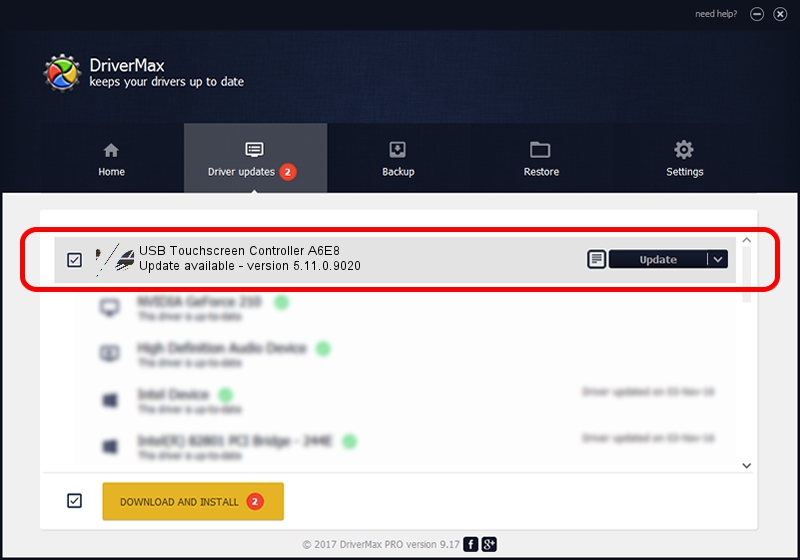Advertising seems to be blocked by your browser.
The ads help us provide this software and web site to you for free.
Please support our project by allowing our site to show ads.
Home /
Manufacturers /
eGalaxTouch /
USB Touchscreen Controller A6E8 /
USB/VID_0EEF&PID_A6E8 /
5.11.0.9020 Apr 20, 2011
eGalaxTouch USB Touchscreen Controller A6E8 driver download and installation
USB Touchscreen Controller A6E8 is a Mouse device. The developer of this driver was eGalaxTouch. USB/VID_0EEF&PID_A6E8 is the matching hardware id of this device.
1. eGalaxTouch USB Touchscreen Controller A6E8 - install the driver manually
- Download the setup file for eGalaxTouch USB Touchscreen Controller A6E8 driver from the location below. This download link is for the driver version 5.11.0.9020 dated 2011-04-20.
- Run the driver setup file from a Windows account with administrative rights. If your User Access Control Service (UAC) is enabled then you will have to accept of the driver and run the setup with administrative rights.
- Follow the driver setup wizard, which should be pretty straightforward. The driver setup wizard will analyze your PC for compatible devices and will install the driver.
- Restart your PC and enjoy the updated driver, as you can see it was quite smple.
This driver received an average rating of 3.5 stars out of 20088 votes.
2. How to use DriverMax to install eGalaxTouch USB Touchscreen Controller A6E8 driver
The advantage of using DriverMax is that it will setup the driver for you in the easiest possible way and it will keep each driver up to date. How can you install a driver with DriverMax? Let's take a look!
- Open DriverMax and click on the yellow button that says ~SCAN FOR DRIVER UPDATES NOW~. Wait for DriverMax to analyze each driver on your PC.
- Take a look at the list of driver updates. Scroll the list down until you find the eGalaxTouch USB Touchscreen Controller A6E8 driver. Click the Update button.
- Finished installing the driver!

Jul 12 2016 11:58PM / Written by Andreea Kartman for DriverMax
follow @DeeaKartman