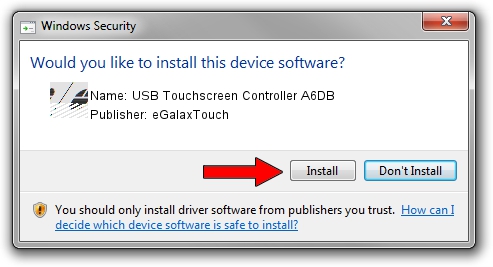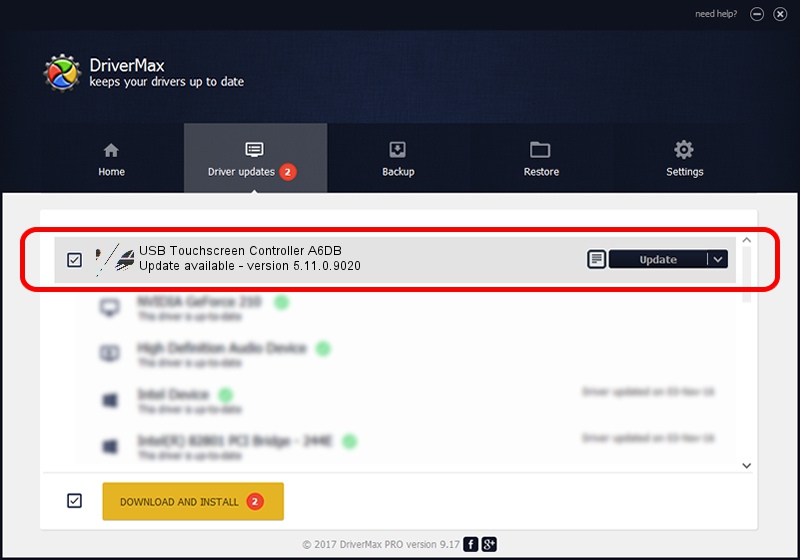Advertising seems to be blocked by your browser.
The ads help us provide this software and web site to you for free.
Please support our project by allowing our site to show ads.
Home /
Manufacturers /
eGalaxTouch /
USB Touchscreen Controller A6DB /
USB/VID_0EEF&PID_A6DB /
5.11.0.9020 Apr 20, 2011
eGalaxTouch USB Touchscreen Controller A6DB how to download and install the driver
USB Touchscreen Controller A6DB is a Mouse device. This driver was developed by eGalaxTouch. The hardware id of this driver is USB/VID_0EEF&PID_A6DB; this string has to match your hardware.
1. How to manually install eGalaxTouch USB Touchscreen Controller A6DB driver
- Download the setup file for eGalaxTouch USB Touchscreen Controller A6DB driver from the location below. This is the download link for the driver version 5.11.0.9020 released on 2011-04-20.
- Run the driver setup file from a Windows account with administrative rights. If your User Access Control (UAC) is enabled then you will have to confirm the installation of the driver and run the setup with administrative rights.
- Go through the driver setup wizard, which should be pretty easy to follow. The driver setup wizard will scan your PC for compatible devices and will install the driver.
- Restart your PC and enjoy the fresh driver, as you can see it was quite smple.
Driver rating 3.8 stars out of 18955 votes.
2. How to use DriverMax to install eGalaxTouch USB Touchscreen Controller A6DB driver
The advantage of using DriverMax is that it will install the driver for you in the easiest possible way and it will keep each driver up to date. How easy can you install a driver using DriverMax? Let's see!
- Start DriverMax and click on the yellow button named ~SCAN FOR DRIVER UPDATES NOW~. Wait for DriverMax to analyze each driver on your PC.
- Take a look at the list of driver updates. Search the list until you find the eGalaxTouch USB Touchscreen Controller A6DB driver. Click on Update.
- Finished installing the driver!

Jul 13 2016 12:04AM / Written by Andreea Kartman for DriverMax
follow @DeeaKartman