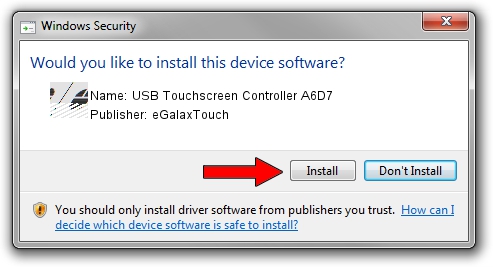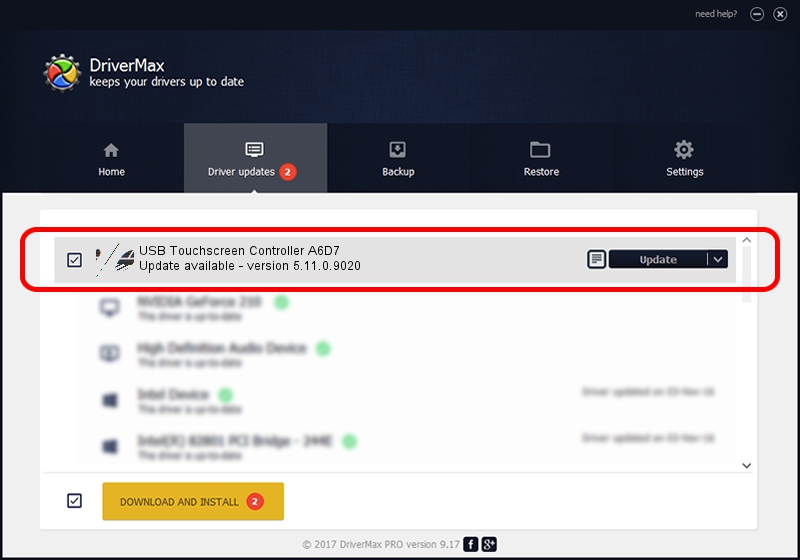Advertising seems to be blocked by your browser.
The ads help us provide this software and web site to you for free.
Please support our project by allowing our site to show ads.
Home /
Manufacturers /
eGalaxTouch /
USB Touchscreen Controller A6D7 /
USB/VID_0EEF&PID_A6D7 /
5.11.0.9020 Apr 20, 2011
eGalaxTouch USB Touchscreen Controller A6D7 - two ways of downloading and installing the driver
USB Touchscreen Controller A6D7 is a Mouse hardware device. The Windows version of this driver was developed by eGalaxTouch. In order to make sure you are downloading the exact right driver the hardware id is USB/VID_0EEF&PID_A6D7.
1. Install eGalaxTouch USB Touchscreen Controller A6D7 driver manually
- Download the setup file for eGalaxTouch USB Touchscreen Controller A6D7 driver from the location below. This download link is for the driver version 5.11.0.9020 dated 2011-04-20.
- Run the driver installation file from a Windows account with the highest privileges (rights). If your User Access Control Service (UAC) is started then you will have to accept of the driver and run the setup with administrative rights.
- Follow the driver setup wizard, which should be pretty straightforward. The driver setup wizard will scan your PC for compatible devices and will install the driver.
- Shutdown and restart your computer and enjoy the fresh driver, as you can see it was quite smple.
This driver received an average rating of 3.6 stars out of 18616 votes.
2. Using DriverMax to install eGalaxTouch USB Touchscreen Controller A6D7 driver
The advantage of using DriverMax is that it will setup the driver for you in the easiest possible way and it will keep each driver up to date. How easy can you install a driver using DriverMax? Let's take a look!
- Start DriverMax and press on the yellow button named ~SCAN FOR DRIVER UPDATES NOW~. Wait for DriverMax to analyze each driver on your computer.
- Take a look at the list of driver updates. Scroll the list down until you find the eGalaxTouch USB Touchscreen Controller A6D7 driver. Click the Update button.
- That's it, you installed your first driver!

Jul 13 2016 12:06AM / Written by Dan Armano for DriverMax
follow @danarm