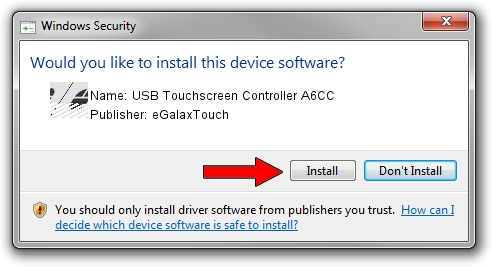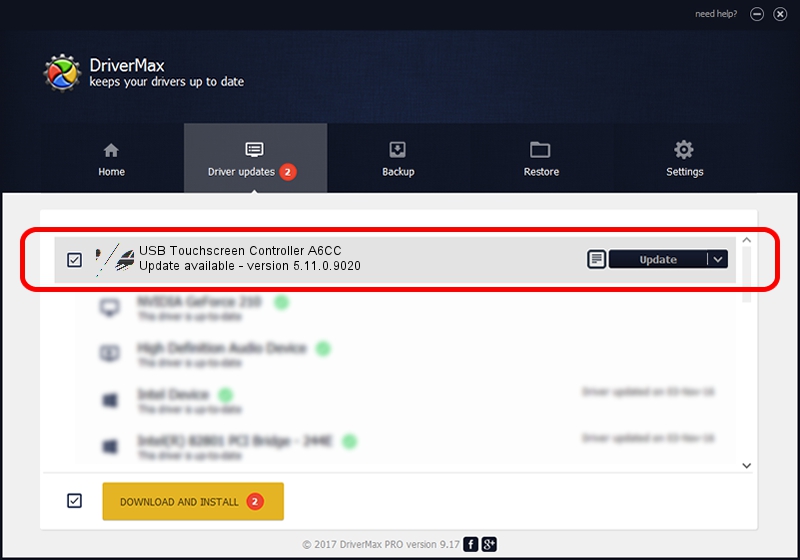Advertising seems to be blocked by your browser.
The ads help us provide this software and web site to you for free.
Please support our project by allowing our site to show ads.
Home /
Manufacturers /
eGalaxTouch /
USB Touchscreen Controller A6CC /
USB/VID_0EEF&PID_A6CC /
5.11.0.9020 Apr 20, 2011
eGalaxTouch USB Touchscreen Controller A6CC how to download and install the driver
USB Touchscreen Controller A6CC is a Mouse hardware device. The developer of this driver was eGalaxTouch. The hardware id of this driver is USB/VID_0EEF&PID_A6CC; this string has to match your hardware.
1. Manually install eGalaxTouch USB Touchscreen Controller A6CC driver
- Download the setup file for eGalaxTouch USB Touchscreen Controller A6CC driver from the link below. This is the download link for the driver version 5.11.0.9020 released on 2011-04-20.
- Run the driver setup file from a Windows account with the highest privileges (rights). If your User Access Control (UAC) is started then you will have to accept of the driver and run the setup with administrative rights.
- Follow the driver installation wizard, which should be pretty straightforward. The driver installation wizard will analyze your PC for compatible devices and will install the driver.
- Shutdown and restart your computer and enjoy the fresh driver, it is as simple as that.
This driver was rated with an average of 3.9 stars by 17544 users.
2. How to install eGalaxTouch USB Touchscreen Controller A6CC driver using DriverMax
The most important advantage of using DriverMax is that it will setup the driver for you in just a few seconds and it will keep each driver up to date, not just this one. How can you install a driver with DriverMax? Let's take a look!
- Start DriverMax and push on the yellow button named ~SCAN FOR DRIVER UPDATES NOW~. Wait for DriverMax to analyze each driver on your PC.
- Take a look at the list of available driver updates. Scroll the list down until you find the eGalaxTouch USB Touchscreen Controller A6CC driver. Click on Update.
- That's all, the driver is now installed!

Jul 13 2016 12:11AM / Written by Dan Armano for DriverMax
follow @danarm