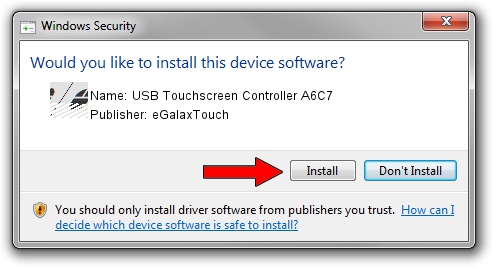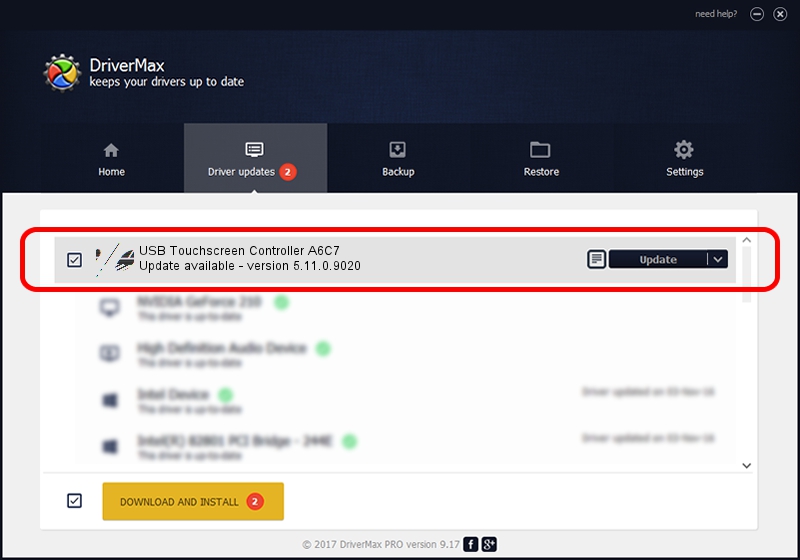Advertising seems to be blocked by your browser.
The ads help us provide this software and web site to you for free.
Please support our project by allowing our site to show ads.
Home /
Manufacturers /
eGalaxTouch /
USB Touchscreen Controller A6C7 /
USB/VID_0EEF&PID_A6C7 /
5.11.0.9020 Apr 20, 2011
eGalaxTouch USB Touchscreen Controller A6C7 how to download and install the driver
USB Touchscreen Controller A6C7 is a Mouse device. This Windows driver was developed by eGalaxTouch. The hardware id of this driver is USB/VID_0EEF&PID_A6C7; this string has to match your hardware.
1. Manually install eGalaxTouch USB Touchscreen Controller A6C7 driver
- Download the setup file for eGalaxTouch USB Touchscreen Controller A6C7 driver from the location below. This download link is for the driver version 5.11.0.9020 dated 2011-04-20.
- Run the driver setup file from a Windows account with the highest privileges (rights). If your User Access Control (UAC) is running then you will have to confirm the installation of the driver and run the setup with administrative rights.
- Go through the driver setup wizard, which should be pretty easy to follow. The driver setup wizard will analyze your PC for compatible devices and will install the driver.
- Shutdown and restart your computer and enjoy the updated driver, it is as simple as that.
This driver received an average rating of 3.2 stars out of 10649 votes.
2. How to use DriverMax to install eGalaxTouch USB Touchscreen Controller A6C7 driver
The advantage of using DriverMax is that it will install the driver for you in the easiest possible way and it will keep each driver up to date. How can you install a driver with DriverMax? Let's follow a few steps!
- Start DriverMax and push on the yellow button that says ~SCAN FOR DRIVER UPDATES NOW~. Wait for DriverMax to scan and analyze each driver on your PC.
- Take a look at the list of detected driver updates. Search the list until you find the eGalaxTouch USB Touchscreen Controller A6C7 driver. Click the Update button.
- Finished installing the driver!

Jul 17 2016 2:25PM / Written by Andreea Kartman for DriverMax
follow @DeeaKartman