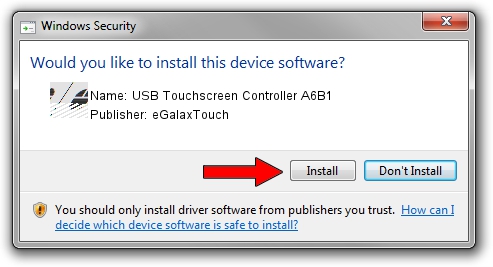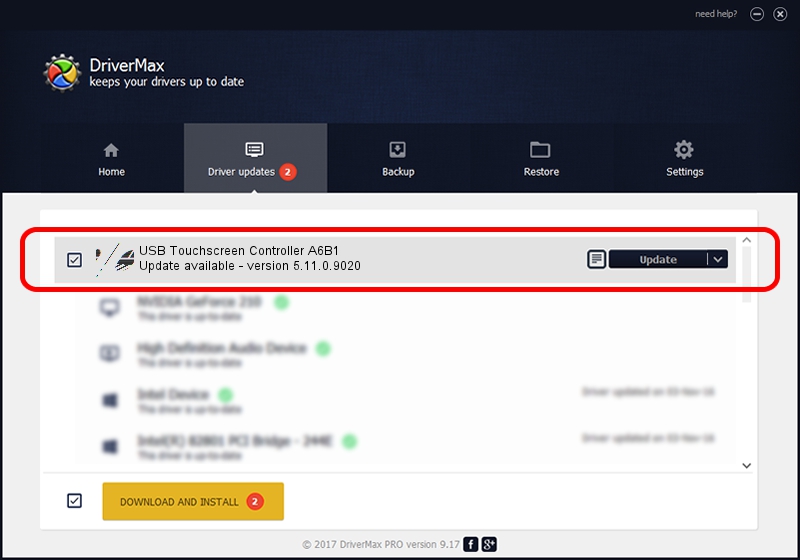Advertising seems to be blocked by your browser.
The ads help us provide this software and web site to you for free.
Please support our project by allowing our site to show ads.
Home /
Manufacturers /
eGalaxTouch /
USB Touchscreen Controller A6B1 /
USB/VID_0EEF&PID_A6B1 /
5.11.0.9020 Apr 20, 2011
Driver for eGalaxTouch USB Touchscreen Controller A6B1 - downloading and installing it
USB Touchscreen Controller A6B1 is a Mouse hardware device. This Windows driver was developed by eGalaxTouch. The hardware id of this driver is USB/VID_0EEF&PID_A6B1.
1. Manually install eGalaxTouch USB Touchscreen Controller A6B1 driver
- Download the driver setup file for eGalaxTouch USB Touchscreen Controller A6B1 driver from the link below. This is the download link for the driver version 5.11.0.9020 released on 2011-04-20.
- Start the driver installation file from a Windows account with the highest privileges (rights). If your User Access Control (UAC) is enabled then you will have to confirm the installation of the driver and run the setup with administrative rights.
- Follow the driver installation wizard, which should be pretty straightforward. The driver installation wizard will scan your PC for compatible devices and will install the driver.
- Shutdown and restart your computer and enjoy the fresh driver, as you can see it was quite smple.
This driver was rated with an average of 3.8 stars by 7837 users.
2. How to use DriverMax to install eGalaxTouch USB Touchscreen Controller A6B1 driver
The advantage of using DriverMax is that it will install the driver for you in the easiest possible way and it will keep each driver up to date, not just this one. How can you install a driver using DriverMax? Let's see!
- Open DriverMax and press on the yellow button that says ~SCAN FOR DRIVER UPDATES NOW~. Wait for DriverMax to analyze each driver on your PC.
- Take a look at the list of driver updates. Scroll the list down until you locate the eGalaxTouch USB Touchscreen Controller A6B1 driver. Click on Update.
- That's all, the driver is now installed!

Jul 17 2016 2:38PM / Written by Dan Armano for DriverMax
follow @danarm