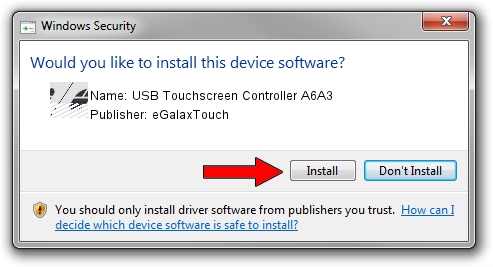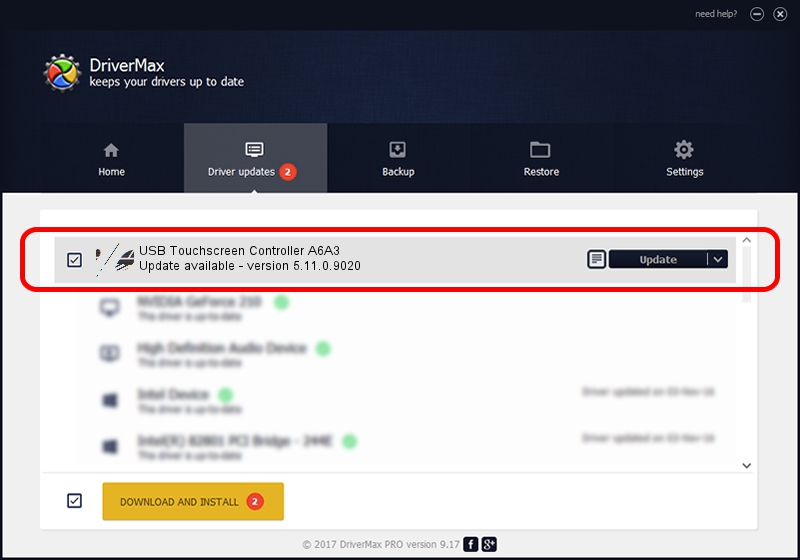Advertising seems to be blocked by your browser.
The ads help us provide this software and web site to you for free.
Please support our project by allowing our site to show ads.
Home /
Manufacturers /
eGalaxTouch /
USB Touchscreen Controller A6A3 /
USB/VID_0EEF&PID_A6A3 /
5.11.0.9020 Apr 20, 2011
eGalaxTouch USB Touchscreen Controller A6A3 driver download and installation
USB Touchscreen Controller A6A3 is a Mouse device. The Windows version of this driver was developed by eGalaxTouch. USB/VID_0EEF&PID_A6A3 is the matching hardware id of this device.
1. eGalaxTouch USB Touchscreen Controller A6A3 - install the driver manually
- You can download from the link below the driver installer file for the eGalaxTouch USB Touchscreen Controller A6A3 driver. The archive contains version 5.11.0.9020 dated 2011-04-20 of the driver.
- Start the driver installer file from a user account with administrative rights. If your UAC (User Access Control) is enabled please accept of the driver and run the setup with administrative rights.
- Go through the driver setup wizard, which will guide you; it should be pretty easy to follow. The driver setup wizard will scan your PC and will install the right driver.
- When the operation finishes restart your computer in order to use the updated driver. It is as simple as that to install a Windows driver!
This driver was rated with an average of 3.8 stars by 6574 users.
2. Using DriverMax to install eGalaxTouch USB Touchscreen Controller A6A3 driver
The advantage of using DriverMax is that it will setup the driver for you in the easiest possible way and it will keep each driver up to date, not just this one. How easy can you install a driver using DriverMax? Let's see!
- Start DriverMax and click on the yellow button named ~SCAN FOR DRIVER UPDATES NOW~. Wait for DriverMax to scan and analyze each driver on your computer.
- Take a look at the list of detected driver updates. Scroll the list down until you locate the eGalaxTouch USB Touchscreen Controller A6A3 driver. Click on Update.
- That's all, the driver is now installed!

Jul 17 2016 2:45PM / Written by Dan Armano for DriverMax
follow @danarm