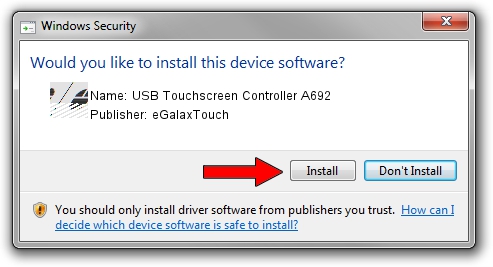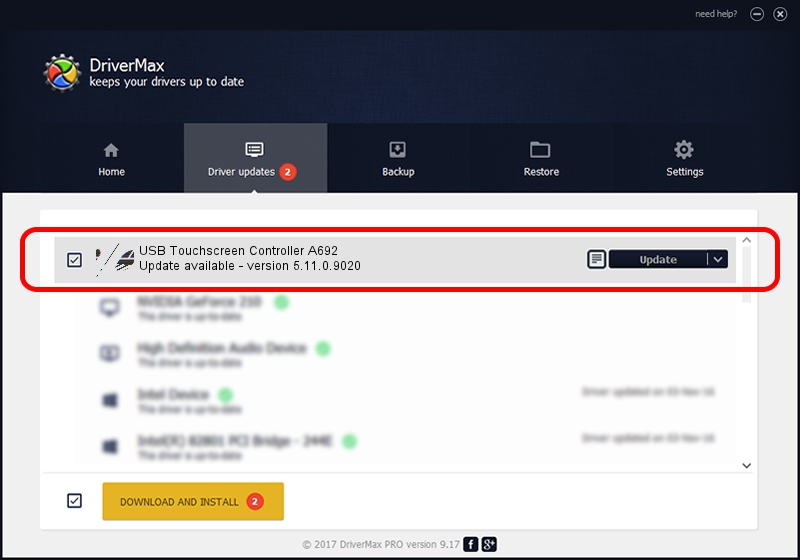Advertising seems to be blocked by your browser.
The ads help us provide this software and web site to you for free.
Please support our project by allowing our site to show ads.
Home /
Manufacturers /
eGalaxTouch /
USB Touchscreen Controller A692 /
USB/VID_0EEF&PID_A692 /
5.11.0.9020 Apr 20, 2011
Driver for eGalaxTouch USB Touchscreen Controller A692 - downloading and installing it
USB Touchscreen Controller A692 is a Mouse hardware device. This driver was developed by eGalaxTouch. The hardware id of this driver is USB/VID_0EEF&PID_A692.
1. How to manually install eGalaxTouch USB Touchscreen Controller A692 driver
- Download the setup file for eGalaxTouch USB Touchscreen Controller A692 driver from the location below. This download link is for the driver version 5.11.0.9020 dated 2011-04-20.
- Run the driver installation file from a Windows account with administrative rights. If your User Access Control Service (UAC) is running then you will have to accept of the driver and run the setup with administrative rights.
- Follow the driver installation wizard, which should be quite easy to follow. The driver installation wizard will scan your PC for compatible devices and will install the driver.
- Restart your computer and enjoy the updated driver, as you can see it was quite smple.
This driver was rated with an average of 3 stars by 45623 users.
2. How to use DriverMax to install eGalaxTouch USB Touchscreen Controller A692 driver
The advantage of using DriverMax is that it will setup the driver for you in the easiest possible way and it will keep each driver up to date. How can you install a driver using DriverMax? Let's follow a few steps!
- Open DriverMax and press on the yellow button named ~SCAN FOR DRIVER UPDATES NOW~. Wait for DriverMax to analyze each driver on your PC.
- Take a look at the list of available driver updates. Search the list until you find the eGalaxTouch USB Touchscreen Controller A692 driver. Click on Update.
- Finished installing the driver!

Jul 17 2016 2:52PM / Written by Daniel Statescu for DriverMax
follow @DanielStatescu