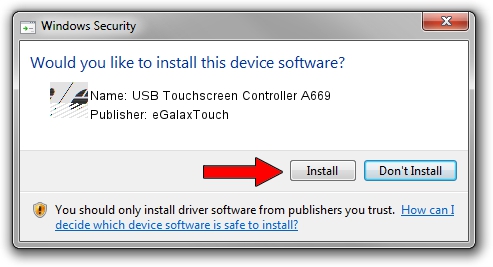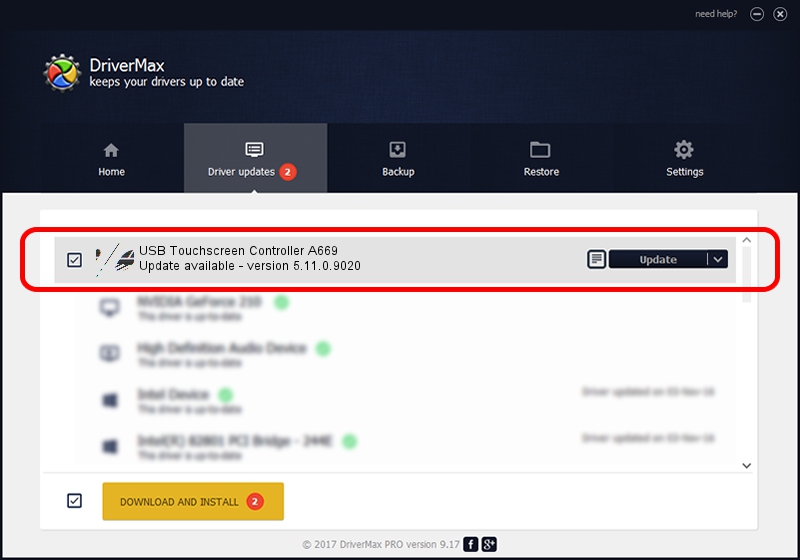Advertising seems to be blocked by your browser.
The ads help us provide this software and web site to you for free.
Please support our project by allowing our site to show ads.
Home /
Manufacturers /
eGalaxTouch /
USB Touchscreen Controller A669 /
USB/VID_0EEF&PID_A669 /
5.11.0.9020 Apr 20, 2011
eGalaxTouch USB Touchscreen Controller A669 how to download and install the driver
USB Touchscreen Controller A669 is a Mouse hardware device. The Windows version of this driver was developed by eGalaxTouch. The hardware id of this driver is USB/VID_0EEF&PID_A669.
1. Manually install eGalaxTouch USB Touchscreen Controller A669 driver
- Download the driver setup file for eGalaxTouch USB Touchscreen Controller A669 driver from the link below. This download link is for the driver version 5.11.0.9020 dated 2011-04-20.
- Start the driver installation file from a Windows account with the highest privileges (rights). If your User Access Control (UAC) is enabled then you will have to confirm the installation of the driver and run the setup with administrative rights.
- Go through the driver setup wizard, which should be pretty easy to follow. The driver setup wizard will analyze your PC for compatible devices and will install the driver.
- Shutdown and restart your PC and enjoy the fresh driver, it is as simple as that.
This driver was rated with an average of 3.3 stars by 50503 users.
2. How to install eGalaxTouch USB Touchscreen Controller A669 driver using DriverMax
The most important advantage of using DriverMax is that it will install the driver for you in just a few seconds and it will keep each driver up to date, not just this one. How easy can you install a driver using DriverMax? Let's see!
- Start DriverMax and push on the yellow button that says ~SCAN FOR DRIVER UPDATES NOW~. Wait for DriverMax to analyze each driver on your PC.
- Take a look at the list of detected driver updates. Scroll the list down until you find the eGalaxTouch USB Touchscreen Controller A669 driver. Click on Update.
- Finished installing the driver!

Jul 30 2016 11:06PM / Written by Andreea Kartman for DriverMax
follow @DeeaKartman