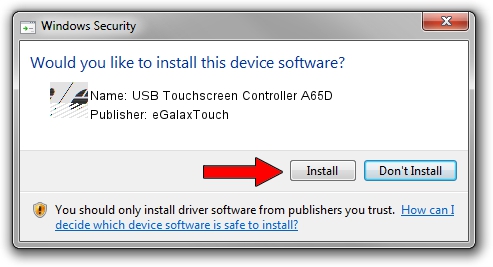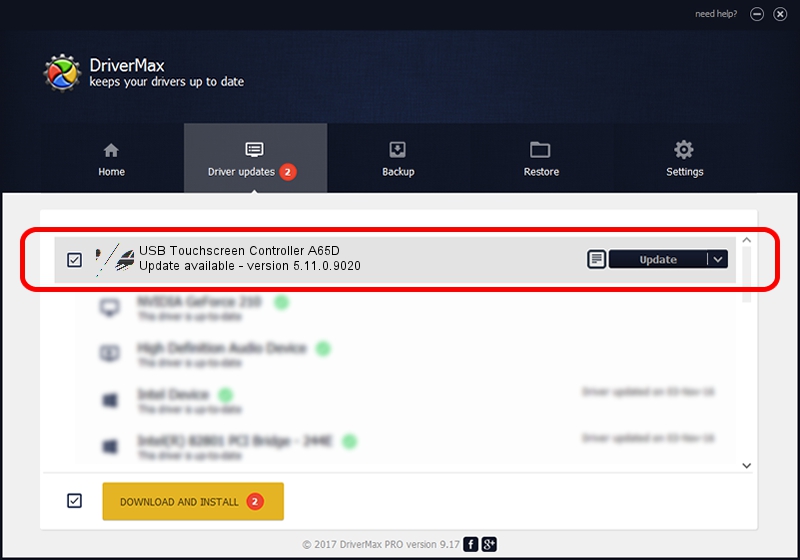Advertising seems to be blocked by your browser.
The ads help us provide this software and web site to you for free.
Please support our project by allowing our site to show ads.
Home /
Manufacturers /
eGalaxTouch /
USB Touchscreen Controller A65D /
USB/VID_0EEF&PID_A65D /
5.11.0.9020 Apr 20, 2011
eGalaxTouch USB Touchscreen Controller A65D how to download and install the driver
USB Touchscreen Controller A65D is a Mouse device. This driver was developed by eGalaxTouch. The hardware id of this driver is USB/VID_0EEF&PID_A65D.
1. eGalaxTouch USB Touchscreen Controller A65D driver - how to install it manually
- Download the driver setup file for eGalaxTouch USB Touchscreen Controller A65D driver from the location below. This download link is for the driver version 5.11.0.9020 dated 2011-04-20.
- Start the driver setup file from a Windows account with administrative rights. If your User Access Control (UAC) is started then you will have to accept of the driver and run the setup with administrative rights.
- Follow the driver installation wizard, which should be pretty straightforward. The driver installation wizard will scan your PC for compatible devices and will install the driver.
- Shutdown and restart your computer and enjoy the new driver, it is as simple as that.
This driver received an average rating of 3.4 stars out of 49092 votes.
2. How to use DriverMax to install eGalaxTouch USB Touchscreen Controller A65D driver
The advantage of using DriverMax is that it will install the driver for you in the easiest possible way and it will keep each driver up to date. How can you install a driver with DriverMax? Let's take a look!
- Open DriverMax and press on the yellow button named ~SCAN FOR DRIVER UPDATES NOW~. Wait for DriverMax to analyze each driver on your computer.
- Take a look at the list of driver updates. Search the list until you find the eGalaxTouch USB Touchscreen Controller A65D driver. Click the Update button.
- That's all, the driver is now installed!

Jul 30 2016 11:13PM / Written by Andreea Kartman for DriverMax
follow @DeeaKartman