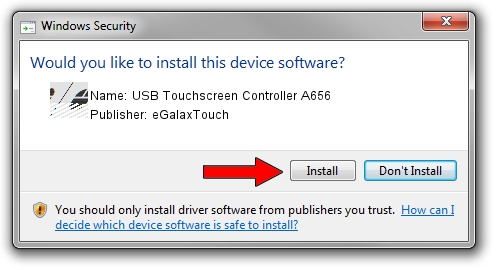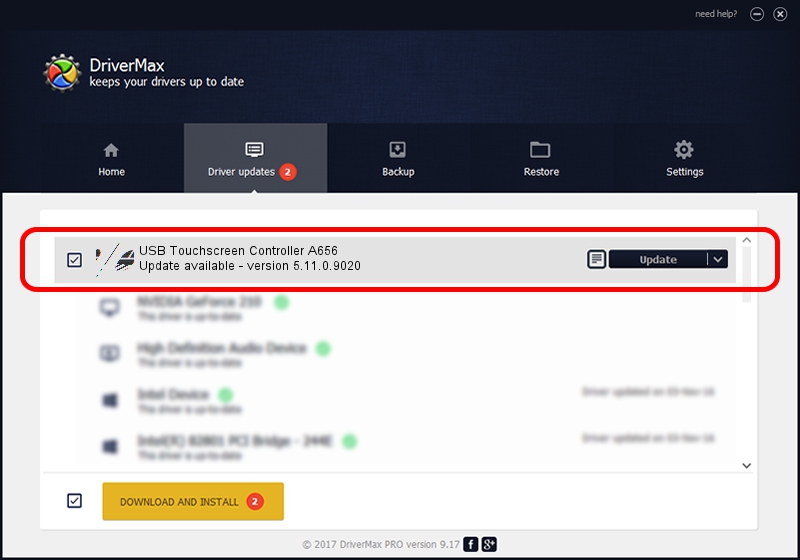Advertising seems to be blocked by your browser.
The ads help us provide this software and web site to you for free.
Please support our project by allowing our site to show ads.
Home /
Manufacturers /
eGalaxTouch /
USB Touchscreen Controller A656 /
USB/VID_0EEF&PID_A656 /
5.11.0.9020 Apr 20, 2011
eGalaxTouch USB Touchscreen Controller A656 - two ways of downloading and installing the driver
USB Touchscreen Controller A656 is a Mouse hardware device. This Windows driver was developed by eGalaxTouch. The hardware id of this driver is USB/VID_0EEF&PID_A656.
1. Manually install eGalaxTouch USB Touchscreen Controller A656 driver
- Download the driver setup file for eGalaxTouch USB Touchscreen Controller A656 driver from the location below. This is the download link for the driver version 5.11.0.9020 released on 2011-04-20.
- Start the driver setup file from a Windows account with administrative rights. If your UAC (User Access Control) is running then you will have to accept of the driver and run the setup with administrative rights.
- Go through the driver installation wizard, which should be quite straightforward. The driver installation wizard will scan your PC for compatible devices and will install the driver.
- Restart your computer and enjoy the fresh driver, as you can see it was quite smple.
Driver rating 3.1 stars out of 46980 votes.
2. The easy way: using DriverMax to install eGalaxTouch USB Touchscreen Controller A656 driver
The advantage of using DriverMax is that it will setup the driver for you in the easiest possible way and it will keep each driver up to date. How can you install a driver with DriverMax? Let's follow a few steps!
- Start DriverMax and push on the yellow button named ~SCAN FOR DRIVER UPDATES NOW~. Wait for DriverMax to analyze each driver on your computer.
- Take a look at the list of driver updates. Scroll the list down until you find the eGalaxTouch USB Touchscreen Controller A656 driver. Click on Update.
- Finished installing the driver!

Jul 30 2016 11:17PM / Written by Dan Armano for DriverMax
follow @danarm