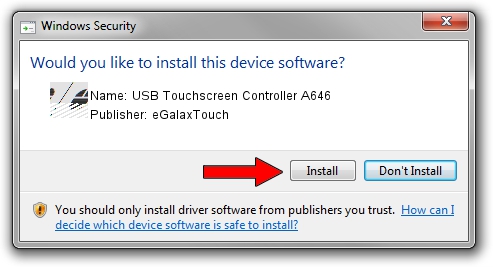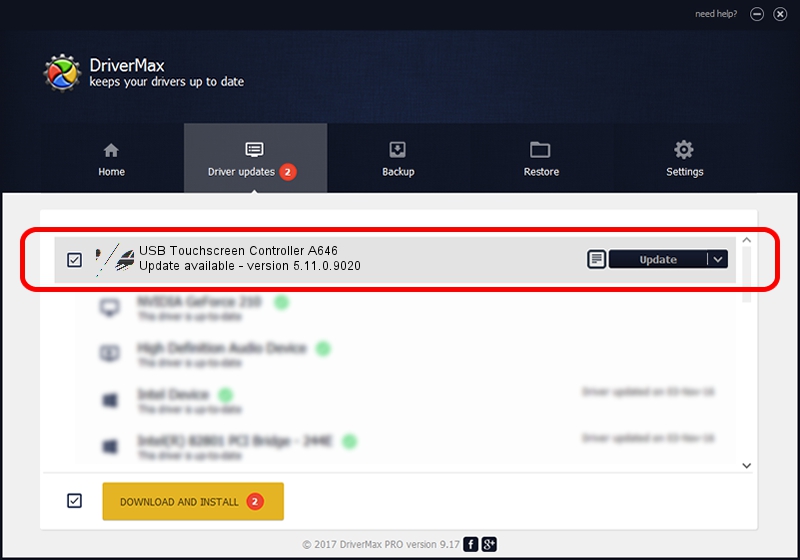Advertising seems to be blocked by your browser.
The ads help us provide this software and web site to you for free.
Please support our project by allowing our site to show ads.
Home /
Manufacturers /
eGalaxTouch /
USB Touchscreen Controller A646 /
USB/VID_0EEF&PID_A646 /
5.11.0.9020 Apr 20, 2011
eGalaxTouch USB Touchscreen Controller A646 how to download and install the driver
USB Touchscreen Controller A646 is a Mouse device. The Windows version of this driver was developed by eGalaxTouch. The hardware id of this driver is USB/VID_0EEF&PID_A646; this string has to match your hardware.
1. How to manually install eGalaxTouch USB Touchscreen Controller A646 driver
- You can download from the link below the driver setup file for the eGalaxTouch USB Touchscreen Controller A646 driver. The archive contains version 5.11.0.9020 dated 2011-04-20 of the driver.
- Start the driver installer file from a user account with administrative rights. If your UAC (User Access Control) is started please confirm the installation of the driver and run the setup with administrative rights.
- Go through the driver installation wizard, which will guide you; it should be pretty easy to follow. The driver installation wizard will scan your PC and will install the right driver.
- When the operation finishes shutdown and restart your computer in order to use the updated driver. It is as simple as that to install a Windows driver!
Driver rating 3.1 stars out of 45835 votes.
2. The easy way: using DriverMax to install eGalaxTouch USB Touchscreen Controller A646 driver
The advantage of using DriverMax is that it will setup the driver for you in just a few seconds and it will keep each driver up to date. How can you install a driver with DriverMax? Let's take a look!
- Start DriverMax and push on the yellow button named ~SCAN FOR DRIVER UPDATES NOW~. Wait for DriverMax to analyze each driver on your computer.
- Take a look at the list of available driver updates. Scroll the list down until you locate the eGalaxTouch USB Touchscreen Controller A646 driver. Click on Update.
- That's all, the driver is now installed!