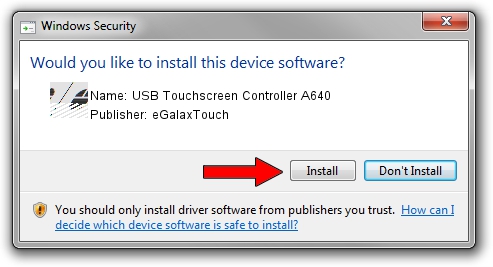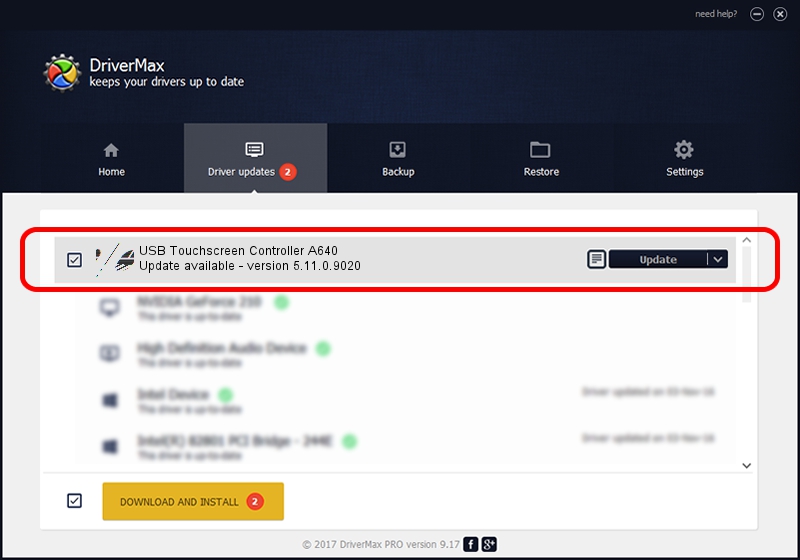Advertising seems to be blocked by your browser.
The ads help us provide this software and web site to you for free.
Please support our project by allowing our site to show ads.
Home /
Manufacturers /
eGalaxTouch /
USB Touchscreen Controller A640 /
USB/VID_0EEF&PID_A640 /
5.11.0.9020 Apr 20, 2011
eGalaxTouch USB Touchscreen Controller A640 - two ways of downloading and installing the driver
USB Touchscreen Controller A640 is a Mouse device. This Windows driver was developed by eGalaxTouch. The hardware id of this driver is USB/VID_0EEF&PID_A640.
1. eGalaxTouch USB Touchscreen Controller A640 - install the driver manually
- You can download from the link below the driver installer file for the eGalaxTouch USB Touchscreen Controller A640 driver. The archive contains version 5.11.0.9020 dated 2011-04-20 of the driver.
- Run the driver installer file from a user account with administrative rights. If your User Access Control (UAC) is running please accept of the driver and run the setup with administrative rights.
- Go through the driver installation wizard, which will guide you; it should be pretty easy to follow. The driver installation wizard will scan your PC and will install the right driver.
- When the operation finishes shutdown and restart your computer in order to use the updated driver. It is as simple as that to install a Windows driver!
This driver received an average rating of 3.9 stars out of 74391 votes.
2. Using DriverMax to install eGalaxTouch USB Touchscreen Controller A640 driver
The most important advantage of using DriverMax is that it will install the driver for you in just a few seconds and it will keep each driver up to date, not just this one. How easy can you install a driver using DriverMax? Let's take a look!
- Open DriverMax and click on the yellow button that says ~SCAN FOR DRIVER UPDATES NOW~. Wait for DriverMax to analyze each driver on your computer.
- Take a look at the list of available driver updates. Search the list until you find the eGalaxTouch USB Touchscreen Controller A640 driver. Click the Update button.
- Finished installing the driver!

Jul 13 2016 5:37AM / Written by Andreea Kartman for DriverMax
follow @DeeaKartman