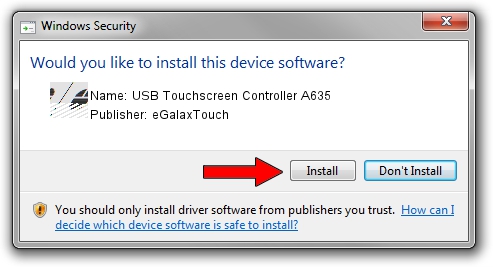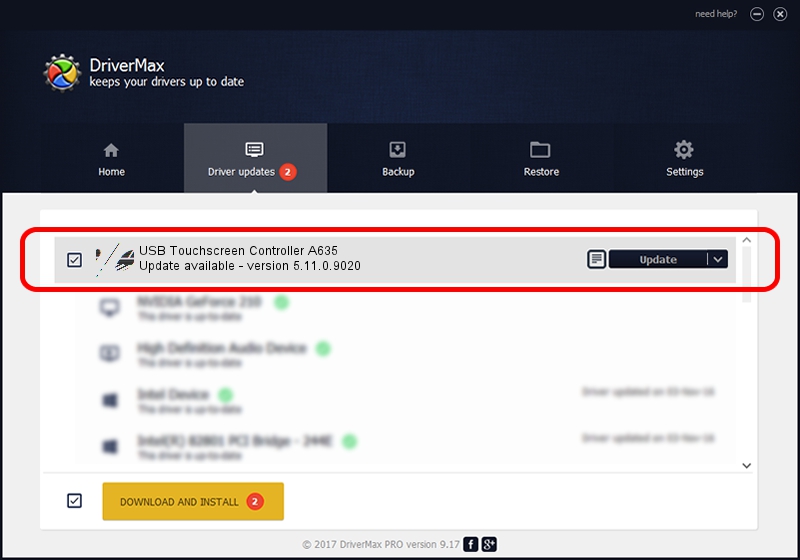Advertising seems to be blocked by your browser.
The ads help us provide this software and web site to you for free.
Please support our project by allowing our site to show ads.
Home /
Manufacturers /
eGalaxTouch /
USB Touchscreen Controller A635 /
USB/VID_0EEF&PID_A635 /
5.11.0.9020 Apr 20, 2011
eGalaxTouch USB Touchscreen Controller A635 how to download and install the driver
USB Touchscreen Controller A635 is a Mouse device. The Windows version of this driver was developed by eGalaxTouch. In order to make sure you are downloading the exact right driver the hardware id is USB/VID_0EEF&PID_A635.
1. Manually install eGalaxTouch USB Touchscreen Controller A635 driver
- Download the driver setup file for eGalaxTouch USB Touchscreen Controller A635 driver from the link below. This is the download link for the driver version 5.11.0.9020 dated 2011-04-20.
- Run the driver installation file from a Windows account with administrative rights. If your UAC (User Access Control) is started then you will have to accept of the driver and run the setup with administrative rights.
- Follow the driver setup wizard, which should be pretty straightforward. The driver setup wizard will analyze your PC for compatible devices and will install the driver.
- Shutdown and restart your computer and enjoy the new driver, it is as simple as that.
This driver was installed by many users and received an average rating of 3.3 stars out of 72446 votes.
2. Installing the eGalaxTouch USB Touchscreen Controller A635 driver using DriverMax: the easy way
The advantage of using DriverMax is that it will setup the driver for you in just a few seconds and it will keep each driver up to date. How easy can you install a driver with DriverMax? Let's see!
- Start DriverMax and press on the yellow button that says ~SCAN FOR DRIVER UPDATES NOW~. Wait for DriverMax to analyze each driver on your computer.
- Take a look at the list of driver updates. Search the list until you find the eGalaxTouch USB Touchscreen Controller A635 driver. Click on Update.
- Finished installing the driver!

Jul 13 2016 5:41AM / Written by Andreea Kartman for DriverMax
follow @DeeaKartman