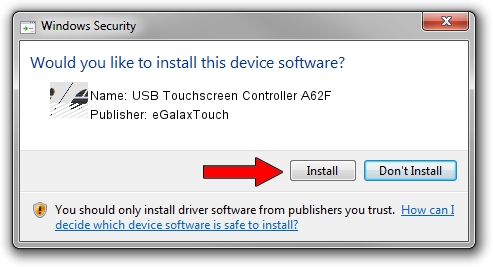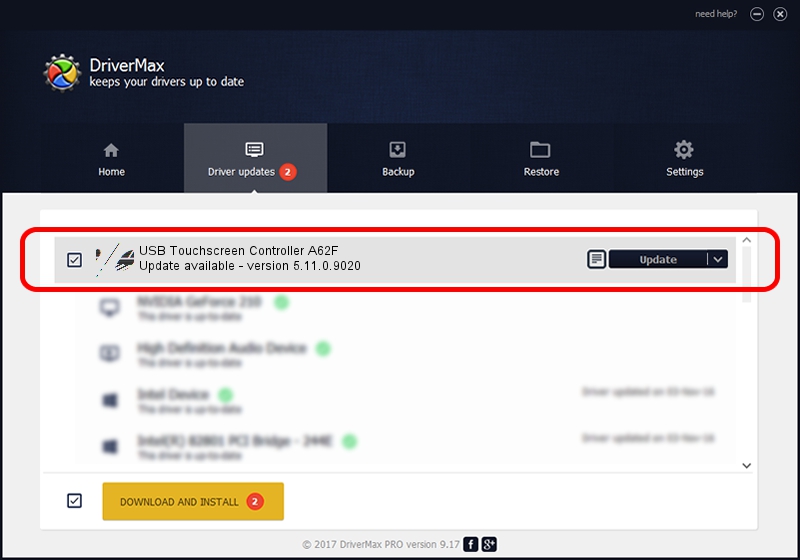Advertising seems to be blocked by your browser.
The ads help us provide this software and web site to you for free.
Please support our project by allowing our site to show ads.
Home /
Manufacturers /
eGalaxTouch /
USB Touchscreen Controller A62F /
USB/VID_0EEF&PID_A62F /
5.11.0.9020 Apr 20, 2011
eGalaxTouch USB Touchscreen Controller A62F how to download and install the driver
USB Touchscreen Controller A62F is a Mouse hardware device. This Windows driver was developed by eGalaxTouch. In order to make sure you are downloading the exact right driver the hardware id is USB/VID_0EEF&PID_A62F.
1. Install eGalaxTouch USB Touchscreen Controller A62F driver manually
- Download the setup file for eGalaxTouch USB Touchscreen Controller A62F driver from the link below. This download link is for the driver version 5.11.0.9020 dated 2011-04-20.
- Run the driver installation file from a Windows account with the highest privileges (rights). If your User Access Control Service (UAC) is running then you will have to confirm the installation of the driver and run the setup with administrative rights.
- Go through the driver setup wizard, which should be pretty straightforward. The driver setup wizard will scan your PC for compatible devices and will install the driver.
- Restart your PC and enjoy the fresh driver, as you can see it was quite smple.
This driver was installed by many users and received an average rating of 4 stars out of 73098 votes.
2. How to install eGalaxTouch USB Touchscreen Controller A62F driver using DriverMax
The advantage of using DriverMax is that it will install the driver for you in the easiest possible way and it will keep each driver up to date, not just this one. How easy can you install a driver with DriverMax? Let's take a look!
- Open DriverMax and press on the yellow button named ~SCAN FOR DRIVER UPDATES NOW~. Wait for DriverMax to analyze each driver on your PC.
- Take a look at the list of driver updates. Search the list until you find the eGalaxTouch USB Touchscreen Controller A62F driver. Click the Update button.
- That's it, you installed your first driver!

Jul 13 2016 5:44AM / Written by Daniel Statescu for DriverMax
follow @DanielStatescu