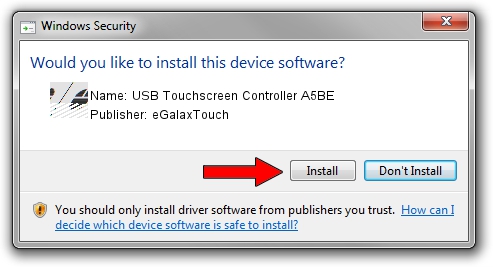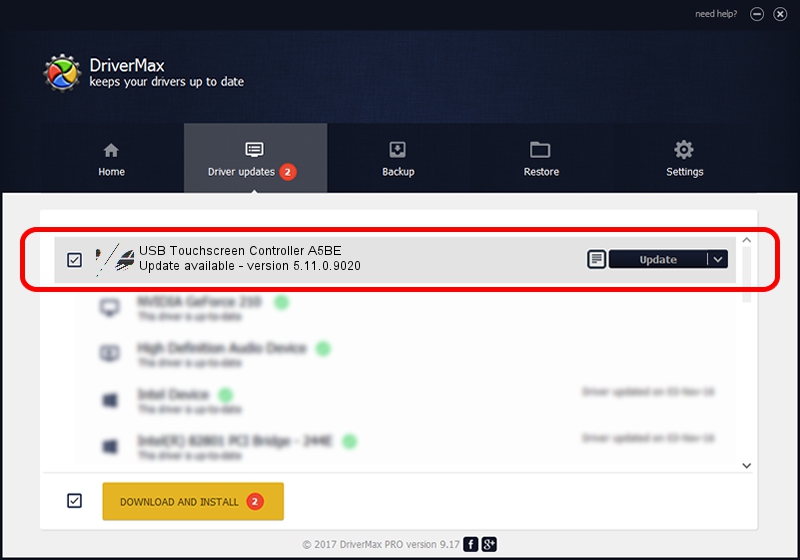Advertising seems to be blocked by your browser.
The ads help us provide this software and web site to you for free.
Please support our project by allowing our site to show ads.
Home /
Manufacturers /
eGalaxTouch /
USB Touchscreen Controller A5BE /
USB/VID_0EEF&PID_A5BE /
5.11.0.9020 Apr 20, 2011
eGalaxTouch USB Touchscreen Controller A5BE how to download and install the driver
USB Touchscreen Controller A5BE is a Mouse device. This Windows driver was developed by eGalaxTouch. The hardware id of this driver is USB/VID_0EEF&PID_A5BE; this string has to match your hardware.
1. How to manually install eGalaxTouch USB Touchscreen Controller A5BE driver
- Download the setup file for eGalaxTouch USB Touchscreen Controller A5BE driver from the location below. This is the download link for the driver version 5.11.0.9020 released on 2011-04-20.
- Run the driver setup file from a Windows account with the highest privileges (rights). If your User Access Control (UAC) is enabled then you will have to confirm the installation of the driver and run the setup with administrative rights.
- Follow the driver setup wizard, which should be pretty straightforward. The driver setup wizard will scan your PC for compatible devices and will install the driver.
- Shutdown and restart your PC and enjoy the fresh driver, it is as simple as that.
This driver was installed by many users and received an average rating of 3.8 stars out of 59128 votes.
2. The easy way: using DriverMax to install eGalaxTouch USB Touchscreen Controller A5BE driver
The most important advantage of using DriverMax is that it will setup the driver for you in just a few seconds and it will keep each driver up to date. How easy can you install a driver with DriverMax? Let's see!
- Open DriverMax and press on the yellow button that says ~SCAN FOR DRIVER UPDATES NOW~. Wait for DriverMax to analyze each driver on your PC.
- Take a look at the list of available driver updates. Scroll the list down until you locate the eGalaxTouch USB Touchscreen Controller A5BE driver. Click the Update button.
- Finished installing the driver!

Jul 9 2016 10:28AM / Written by Daniel Statescu for DriverMax
follow @DanielStatescu