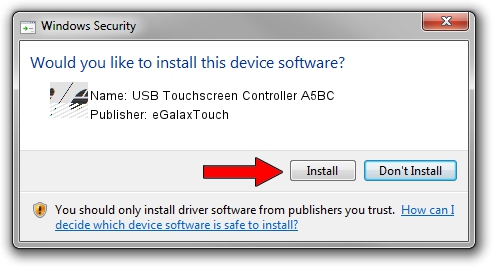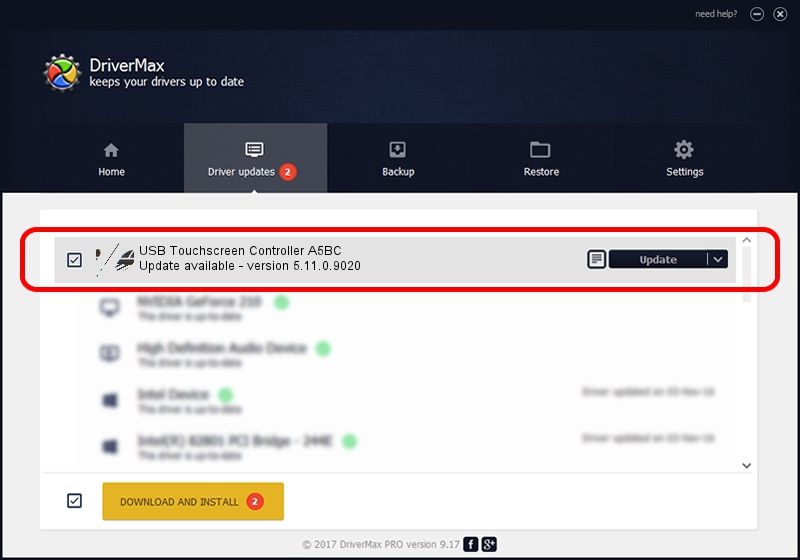Advertising seems to be blocked by your browser.
The ads help us provide this software and web site to you for free.
Please support our project by allowing our site to show ads.
Home /
Manufacturers /
eGalaxTouch /
USB Touchscreen Controller A5BC /
USB/VID_0EEF&PID_A5BC /
5.11.0.9020 Apr 20, 2011
Driver for eGalaxTouch USB Touchscreen Controller A5BC - downloading and installing it
USB Touchscreen Controller A5BC is a Mouse hardware device. This Windows driver was developed by eGalaxTouch. The hardware id of this driver is USB/VID_0EEF&PID_A5BC; this string has to match your hardware.
1. eGalaxTouch USB Touchscreen Controller A5BC driver - how to install it manually
- Download the setup file for eGalaxTouch USB Touchscreen Controller A5BC driver from the link below. This download link is for the driver version 5.11.0.9020 released on 2011-04-20.
- Run the driver setup file from a Windows account with the highest privileges (rights). If your User Access Control (UAC) is running then you will have to accept of the driver and run the setup with administrative rights.
- Go through the driver installation wizard, which should be pretty straightforward. The driver installation wizard will analyze your PC for compatible devices and will install the driver.
- Shutdown and restart your computer and enjoy the updated driver, it is as simple as that.
Driver rating 3.6 stars out of 58941 votes.
2. The easy way: using DriverMax to install eGalaxTouch USB Touchscreen Controller A5BC driver
The most important advantage of using DriverMax is that it will install the driver for you in just a few seconds and it will keep each driver up to date, not just this one. How easy can you install a driver with DriverMax? Let's see!
- Open DriverMax and click on the yellow button that says ~SCAN FOR DRIVER UPDATES NOW~. Wait for DriverMax to analyze each driver on your computer.
- Take a look at the list of available driver updates. Scroll the list down until you find the eGalaxTouch USB Touchscreen Controller A5BC driver. Click on Update.
- That's all, the driver is now installed!

Jul 9 2016 10:29AM / Written by Daniel Statescu for DriverMax
follow @DanielStatescu