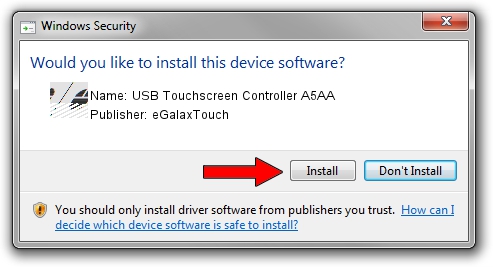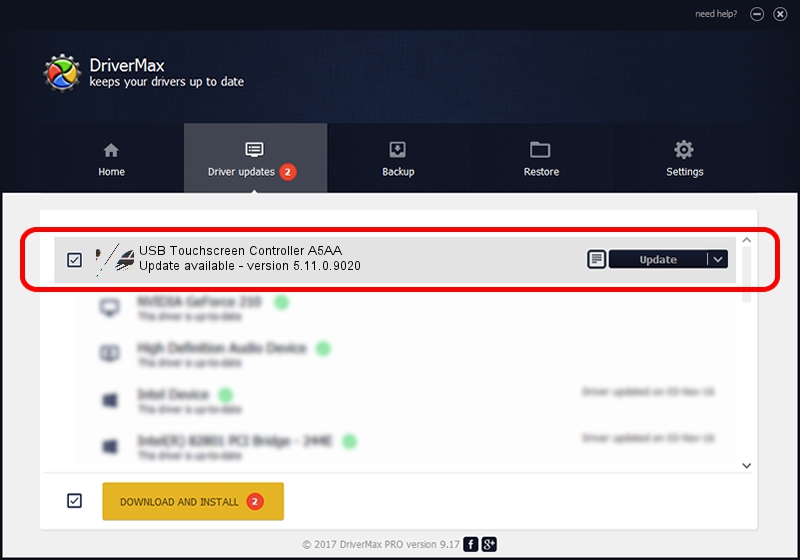Advertising seems to be blocked by your browser.
The ads help us provide this software and web site to you for free.
Please support our project by allowing our site to show ads.
Home /
Manufacturers /
eGalaxTouch /
USB Touchscreen Controller A5AA /
USB/VID_0EEF&PID_A5AA /
5.11.0.9020 Apr 20, 2011
eGalaxTouch USB Touchscreen Controller A5AA how to download and install the driver
USB Touchscreen Controller A5AA is a Mouse device. The developer of this driver was eGalaxTouch. The hardware id of this driver is USB/VID_0EEF&PID_A5AA; this string has to match your hardware.
1. eGalaxTouch USB Touchscreen Controller A5AA driver - how to install it manually
- Download the driver setup file for eGalaxTouch USB Touchscreen Controller A5AA driver from the link below. This download link is for the driver version 5.11.0.9020 released on 2011-04-20.
- Run the driver setup file from a Windows account with the highest privileges (rights). If your User Access Control Service (UAC) is started then you will have to accept of the driver and run the setup with administrative rights.
- Follow the driver setup wizard, which should be pretty straightforward. The driver setup wizard will analyze your PC for compatible devices and will install the driver.
- Restart your computer and enjoy the fresh driver, it is as simple as that.
This driver received an average rating of 3.9 stars out of 98652 votes.
2. Installing the eGalaxTouch USB Touchscreen Controller A5AA driver using DriverMax: the easy way
The advantage of using DriverMax is that it will setup the driver for you in just a few seconds and it will keep each driver up to date, not just this one. How can you install a driver using DriverMax? Let's see!
- Open DriverMax and push on the yellow button that says ~SCAN FOR DRIVER UPDATES NOW~. Wait for DriverMax to analyze each driver on your computer.
- Take a look at the list of detected driver updates. Scroll the list down until you find the eGalaxTouch USB Touchscreen Controller A5AA driver. Click the Update button.
- That's all, the driver is now installed!

Jul 9 2016 10:39AM / Written by Andreea Kartman for DriverMax
follow @DeeaKartman