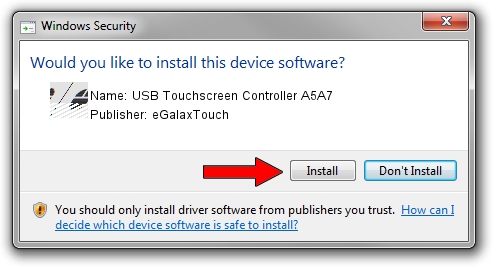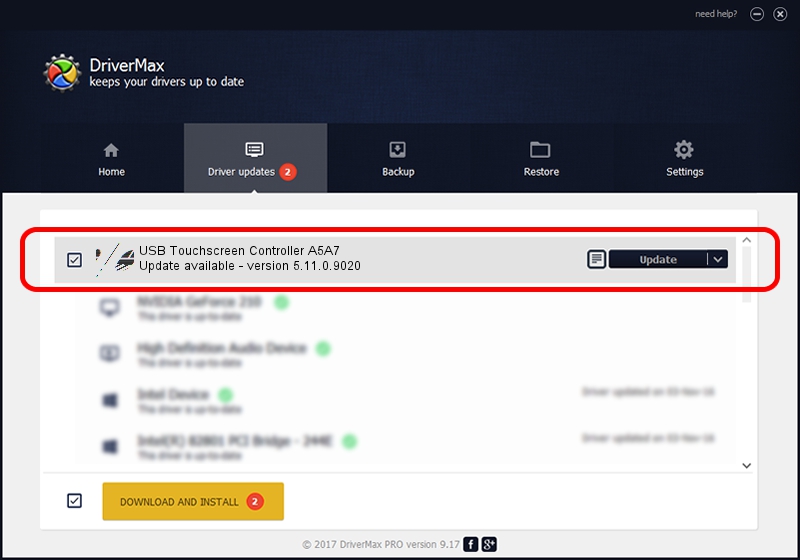Advertising seems to be blocked by your browser.
The ads help us provide this software and web site to you for free.
Please support our project by allowing our site to show ads.
Home /
Manufacturers /
eGalaxTouch /
USB Touchscreen Controller A5A7 /
USB/VID_0EEF&PID_A5A7 /
5.11.0.9020 Apr 20, 2011
eGalaxTouch USB Touchscreen Controller A5A7 - two ways of downloading and installing the driver
USB Touchscreen Controller A5A7 is a Mouse device. This driver was developed by eGalaxTouch. The hardware id of this driver is USB/VID_0EEF&PID_A5A7; this string has to match your hardware.
1. eGalaxTouch USB Touchscreen Controller A5A7 driver - how to install it manually
- Download the setup file for eGalaxTouch USB Touchscreen Controller A5A7 driver from the location below. This download link is for the driver version 5.11.0.9020 dated 2011-04-20.
- Start the driver installation file from a Windows account with the highest privileges (rights). If your UAC (User Access Control) is running then you will have to confirm the installation of the driver and run the setup with administrative rights.
- Go through the driver installation wizard, which should be quite easy to follow. The driver installation wizard will scan your PC for compatible devices and will install the driver.
- Shutdown and restart your computer and enjoy the new driver, it is as simple as that.
This driver was rated with an average of 3.2 stars by 98513 users.
2. How to use DriverMax to install eGalaxTouch USB Touchscreen Controller A5A7 driver
The most important advantage of using DriverMax is that it will install the driver for you in just a few seconds and it will keep each driver up to date. How can you install a driver with DriverMax? Let's follow a few steps!
- Start DriverMax and press on the yellow button that says ~SCAN FOR DRIVER UPDATES NOW~. Wait for DriverMax to scan and analyze each driver on your computer.
- Take a look at the list of driver updates. Scroll the list down until you locate the eGalaxTouch USB Touchscreen Controller A5A7 driver. Click on Update.
- That's all, the driver is now installed!

Jul 9 2016 10:40AM / Written by Daniel Statescu for DriverMax
follow @DanielStatescu