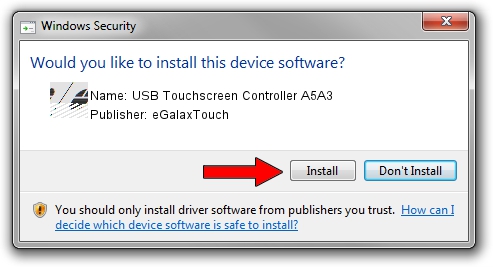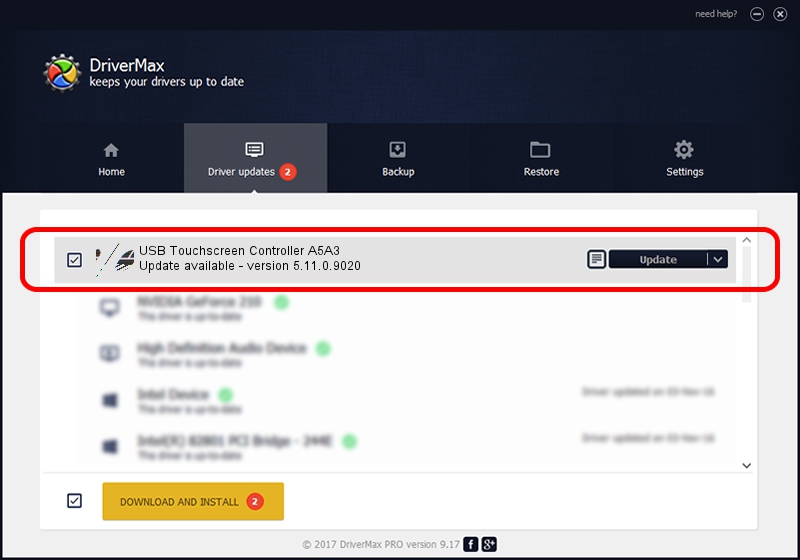Advertising seems to be blocked by your browser.
The ads help us provide this software and web site to you for free.
Please support our project by allowing our site to show ads.
Home /
Manufacturers /
eGalaxTouch /
USB Touchscreen Controller A5A3 /
USB/VID_0EEF&PID_A5A3 /
5.11.0.9020 Apr 20, 2011
eGalaxTouch USB Touchscreen Controller A5A3 - two ways of downloading and installing the driver
USB Touchscreen Controller A5A3 is a Mouse hardware device. This Windows driver was developed by eGalaxTouch. The hardware id of this driver is USB/VID_0EEF&PID_A5A3.
1. Install eGalaxTouch USB Touchscreen Controller A5A3 driver manually
- Download the setup file for eGalaxTouch USB Touchscreen Controller A5A3 driver from the link below. This download link is for the driver version 5.11.0.9020 released on 2011-04-20.
- Run the driver setup file from a Windows account with the highest privileges (rights). If your User Access Control Service (UAC) is enabled then you will have to confirm the installation of the driver and run the setup with administrative rights.
- Go through the driver setup wizard, which should be pretty easy to follow. The driver setup wizard will analyze your PC for compatible devices and will install the driver.
- Restart your computer and enjoy the updated driver, as you can see it was quite smple.
Driver rating 3.4 stars out of 96866 votes.
2. Using DriverMax to install eGalaxTouch USB Touchscreen Controller A5A3 driver
The advantage of using DriverMax is that it will install the driver for you in the easiest possible way and it will keep each driver up to date. How easy can you install a driver using DriverMax? Let's take a look!
- Open DriverMax and push on the yellow button named ~SCAN FOR DRIVER UPDATES NOW~. Wait for DriverMax to analyze each driver on your computer.
- Take a look at the list of available driver updates. Scroll the list down until you locate the eGalaxTouch USB Touchscreen Controller A5A3 driver. Click on Update.
- Enjoy using the updated driver! :)

Jul 9 2016 10:41AM / Written by Daniel Statescu for DriverMax
follow @DanielStatescu