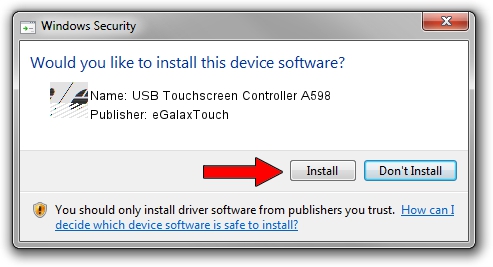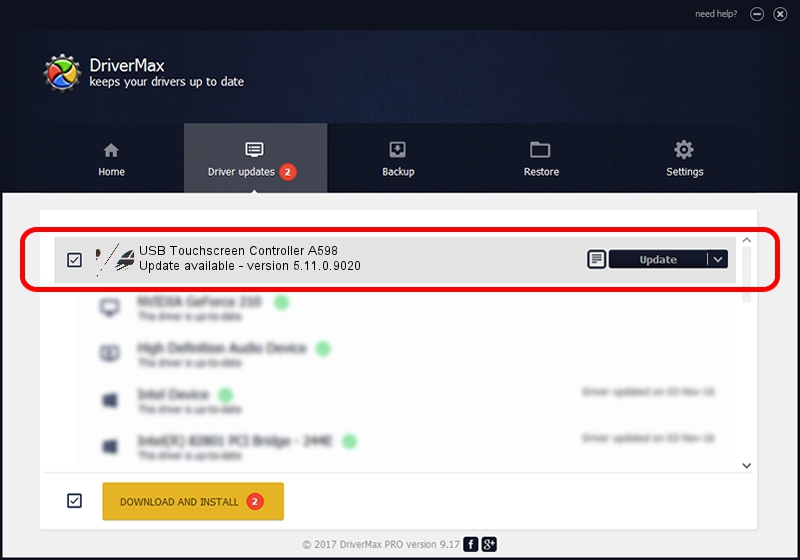Advertising seems to be blocked by your browser.
The ads help us provide this software and web site to you for free.
Please support our project by allowing our site to show ads.
Home /
Manufacturers /
eGalaxTouch /
USB Touchscreen Controller A598 /
USB/VID_0EEF&PID_A598 /
5.11.0.9020 Apr 20, 2011
eGalaxTouch USB Touchscreen Controller A598 how to download and install the driver
USB Touchscreen Controller A598 is a Mouse device. The Windows version of this driver was developed by eGalaxTouch. The hardware id of this driver is USB/VID_0EEF&PID_A598; this string has to match your hardware.
1. How to manually install eGalaxTouch USB Touchscreen Controller A598 driver
- Download the driver setup file for eGalaxTouch USB Touchscreen Controller A598 driver from the location below. This download link is for the driver version 5.11.0.9020 dated 2011-04-20.
- Run the driver setup file from a Windows account with administrative rights. If your UAC (User Access Control) is running then you will have to confirm the installation of the driver and run the setup with administrative rights.
- Follow the driver installation wizard, which should be pretty straightforward. The driver installation wizard will analyze your PC for compatible devices and will install the driver.
- Shutdown and restart your PC and enjoy the updated driver, it is as simple as that.
This driver was rated with an average of 3.5 stars by 97350 users.
2. Installing the eGalaxTouch USB Touchscreen Controller A598 driver using DriverMax: the easy way
The most important advantage of using DriverMax is that it will install the driver for you in just a few seconds and it will keep each driver up to date. How easy can you install a driver with DriverMax? Let's take a look!
- Start DriverMax and click on the yellow button named ~SCAN FOR DRIVER UPDATES NOW~. Wait for DriverMax to analyze each driver on your computer.
- Take a look at the list of driver updates. Scroll the list down until you locate the eGalaxTouch USB Touchscreen Controller A598 driver. Click on Update.
- Finished installing the driver!

Jul 9 2016 10:45AM / Written by Dan Armano for DriverMax
follow @danarm