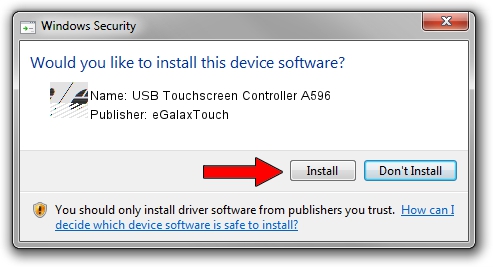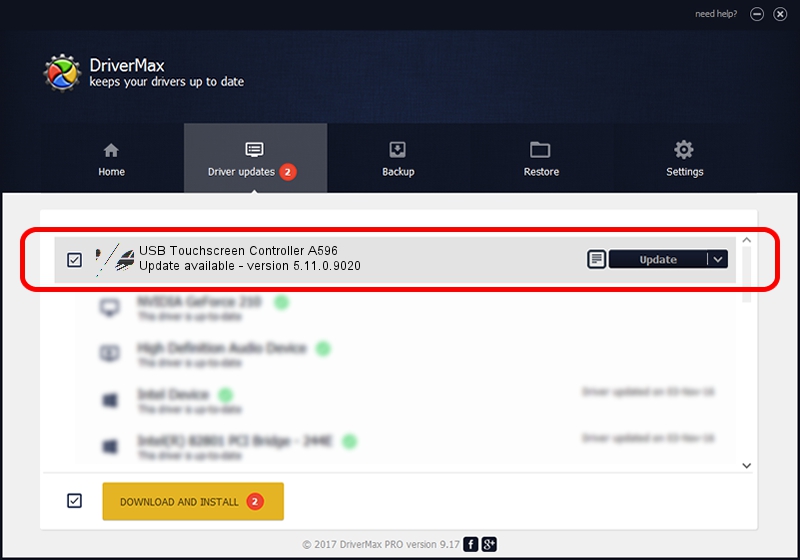Advertising seems to be blocked by your browser.
The ads help us provide this software and web site to you for free.
Please support our project by allowing our site to show ads.
Home /
Manufacturers /
eGalaxTouch /
USB Touchscreen Controller A596 /
USB/VID_0EEF&PID_A596 /
5.11.0.9020 Apr 20, 2011
eGalaxTouch USB Touchscreen Controller A596 driver download and installation
USB Touchscreen Controller A596 is a Mouse device. The Windows version of this driver was developed by eGalaxTouch. In order to make sure you are downloading the exact right driver the hardware id is USB/VID_0EEF&PID_A596.
1. eGalaxTouch USB Touchscreen Controller A596 - install the driver manually
- Download the setup file for eGalaxTouch USB Touchscreen Controller A596 driver from the location below. This is the download link for the driver version 5.11.0.9020 released on 2011-04-20.
- Run the driver installation file from a Windows account with administrative rights. If your User Access Control Service (UAC) is started then you will have to accept of the driver and run the setup with administrative rights.
- Go through the driver setup wizard, which should be pretty easy to follow. The driver setup wizard will scan your PC for compatible devices and will install the driver.
- Shutdown and restart your PC and enjoy the fresh driver, it is as simple as that.
This driver was rated with an average of 3.2 stars by 97311 users.
2. The easy way: using DriverMax to install eGalaxTouch USB Touchscreen Controller A596 driver
The advantage of using DriverMax is that it will setup the driver for you in just a few seconds and it will keep each driver up to date, not just this one. How can you install a driver using DriverMax? Let's see!
- Open DriverMax and press on the yellow button named ~SCAN FOR DRIVER UPDATES NOW~. Wait for DriverMax to scan and analyze each driver on your PC.
- Take a look at the list of driver updates. Search the list until you locate the eGalaxTouch USB Touchscreen Controller A596 driver. Click on Update.
- Finished installing the driver!

Jul 9 2016 10:46AM / Written by Andreea Kartman for DriverMax
follow @DeeaKartman