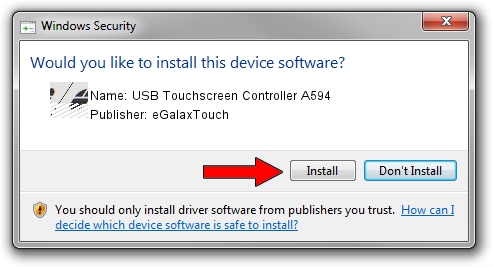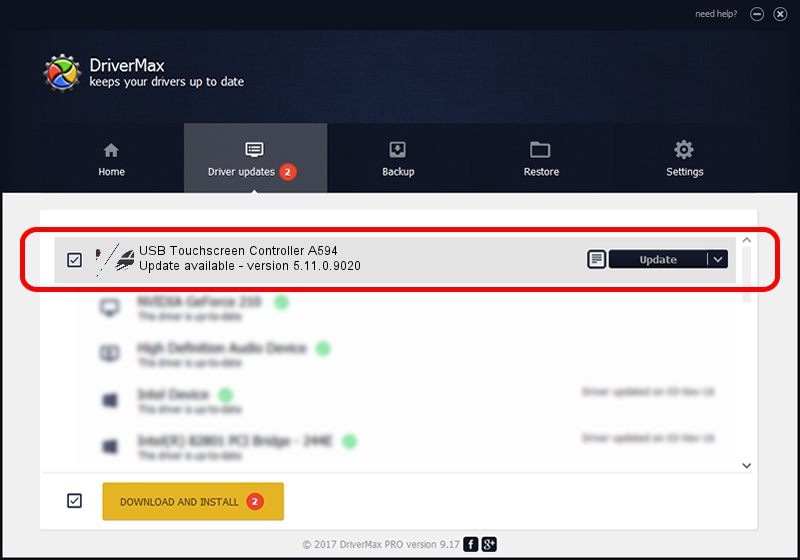Advertising seems to be blocked by your browser.
The ads help us provide this software and web site to you for free.
Please support our project by allowing our site to show ads.
Home /
Manufacturers /
eGalaxTouch /
USB Touchscreen Controller A594 /
USB/VID_0EEF&PID_A594 /
5.11.0.9020 Apr 20, 2011
eGalaxTouch USB Touchscreen Controller A594 driver download and installation
USB Touchscreen Controller A594 is a Mouse hardware device. This Windows driver was developed by eGalaxTouch. In order to make sure you are downloading the exact right driver the hardware id is USB/VID_0EEF&PID_A594.
1. eGalaxTouch USB Touchscreen Controller A594 - install the driver manually
- You can download from the link below the driver installer file for the eGalaxTouch USB Touchscreen Controller A594 driver. The archive contains version 5.11.0.9020 released on 2011-04-20 of the driver.
- Start the driver installer file from a user account with administrative rights. If your User Access Control Service (UAC) is enabled please accept of the driver and run the setup with administrative rights.
- Follow the driver setup wizard, which will guide you; it should be pretty easy to follow. The driver setup wizard will scan your PC and will install the right driver.
- When the operation finishes restart your computer in order to use the updated driver. It is as simple as that to install a Windows driver!
This driver received an average rating of 3.6 stars out of 97202 votes.
2. How to use DriverMax to install eGalaxTouch USB Touchscreen Controller A594 driver
The advantage of using DriverMax is that it will install the driver for you in the easiest possible way and it will keep each driver up to date, not just this one. How easy can you install a driver using DriverMax? Let's see!
- Start DriverMax and press on the yellow button that says ~SCAN FOR DRIVER UPDATES NOW~. Wait for DriverMax to analyze each driver on your computer.
- Take a look at the list of available driver updates. Search the list until you find the eGalaxTouch USB Touchscreen Controller A594 driver. Click the Update button.
- That's all, the driver is now installed!

Jul 9 2016 10:46AM / Written by Dan Armano for DriverMax
follow @danarm