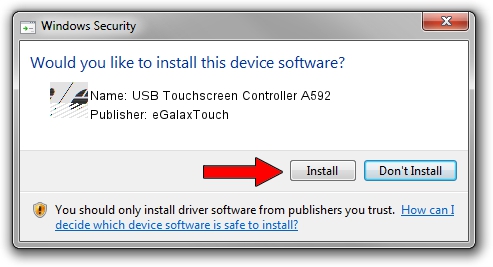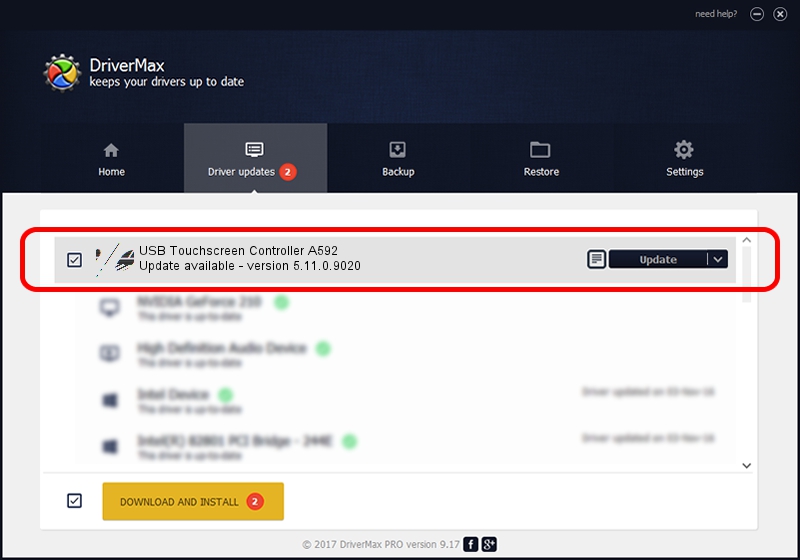Advertising seems to be blocked by your browser.
The ads help us provide this software and web site to you for free.
Please support our project by allowing our site to show ads.
Home /
Manufacturers /
eGalaxTouch /
USB Touchscreen Controller A592 /
USB/VID_0EEF&PID_A592 /
5.11.0.9020 Apr 20, 2011
eGalaxTouch USB Touchscreen Controller A592 how to download and install the driver
USB Touchscreen Controller A592 is a Mouse device. The developer of this driver was eGalaxTouch. The hardware id of this driver is USB/VID_0EEF&PID_A592.
1. eGalaxTouch USB Touchscreen Controller A592 - install the driver manually
- Download the driver setup file for eGalaxTouch USB Touchscreen Controller A592 driver from the location below. This is the download link for the driver version 5.11.0.9020 dated 2011-04-20.
- Start the driver installation file from a Windows account with administrative rights. If your UAC (User Access Control) is running then you will have to confirm the installation of the driver and run the setup with administrative rights.
- Go through the driver setup wizard, which should be quite straightforward. The driver setup wizard will analyze your PC for compatible devices and will install the driver.
- Shutdown and restart your computer and enjoy the updated driver, as you can see it was quite smple.
This driver was installed by many users and received an average rating of 3.3 stars out of 95809 votes.
2. The easy way: using DriverMax to install eGalaxTouch USB Touchscreen Controller A592 driver
The advantage of using DriverMax is that it will setup the driver for you in just a few seconds and it will keep each driver up to date, not just this one. How easy can you install a driver using DriverMax? Let's take a look!
- Start DriverMax and press on the yellow button that says ~SCAN FOR DRIVER UPDATES NOW~. Wait for DriverMax to analyze each driver on your computer.
- Take a look at the list of available driver updates. Scroll the list down until you find the eGalaxTouch USB Touchscreen Controller A592 driver. Click the Update button.
- Finished installing the driver!

Jul 9 2016 10:47AM / Written by Daniel Statescu for DriverMax
follow @DanielStatescu