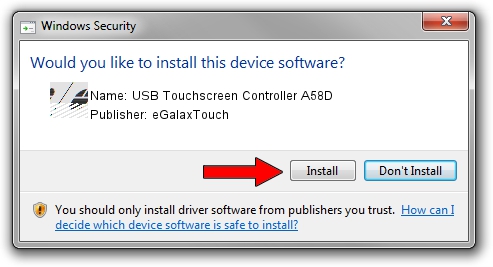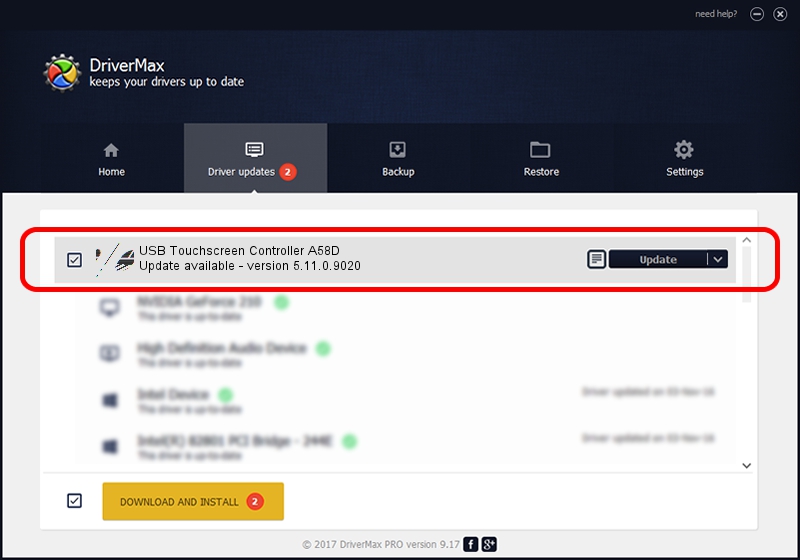Advertising seems to be blocked by your browser.
The ads help us provide this software and web site to you for free.
Please support our project by allowing our site to show ads.
Home /
Manufacturers /
eGalaxTouch /
USB Touchscreen Controller A58D /
USB/VID_0EEF&PID_A58D /
5.11.0.9020 Apr 20, 2011
eGalaxTouch USB Touchscreen Controller A58D how to download and install the driver
USB Touchscreen Controller A58D is a Mouse hardware device. This Windows driver was developed by eGalaxTouch. The hardware id of this driver is USB/VID_0EEF&PID_A58D; this string has to match your hardware.
1. Install eGalaxTouch USB Touchscreen Controller A58D driver manually
- Download the driver setup file for eGalaxTouch USB Touchscreen Controller A58D driver from the location below. This is the download link for the driver version 5.11.0.9020 released on 2011-04-20.
- Start the driver setup file from a Windows account with administrative rights. If your UAC (User Access Control) is enabled then you will have to confirm the installation of the driver and run the setup with administrative rights.
- Follow the driver setup wizard, which should be quite easy to follow. The driver setup wizard will scan your PC for compatible devices and will install the driver.
- Shutdown and restart your PC and enjoy the fresh driver, it is as simple as that.
This driver was installed by many users and received an average rating of 4 stars out of 3537 votes.
2. How to install eGalaxTouch USB Touchscreen Controller A58D driver using DriverMax
The advantage of using DriverMax is that it will install the driver for you in the easiest possible way and it will keep each driver up to date, not just this one. How easy can you install a driver using DriverMax? Let's take a look!
- Open DriverMax and press on the yellow button that says ~SCAN FOR DRIVER UPDATES NOW~. Wait for DriverMax to analyze each driver on your PC.
- Take a look at the list of available driver updates. Scroll the list down until you find the eGalaxTouch USB Touchscreen Controller A58D driver. Click on Update.
- Finished installing the driver!

Jul 14 2016 8:39AM / Written by Daniel Statescu for DriverMax
follow @DanielStatescu