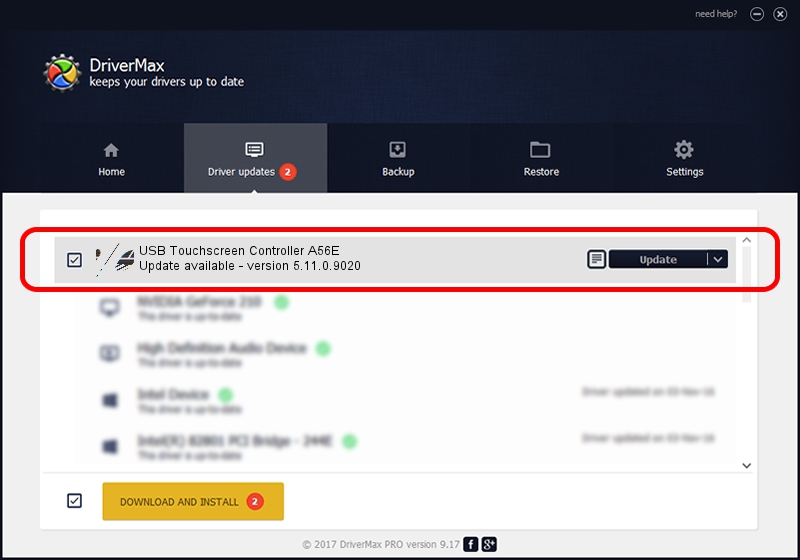Advertising seems to be blocked by your browser.
The ads help us provide this software and web site to you for free.
Please support our project by allowing our site to show ads.
Home /
Manufacturers /
eGalaxTouch /
USB Touchscreen Controller A56E /
USB/VID_0EEF&PID_A56E /
5.11.0.9020 Apr 20, 2011
Driver for eGalaxTouch USB Touchscreen Controller A56E - downloading and installing it
USB Touchscreen Controller A56E is a Mouse hardware device. The Windows version of this driver was developed by eGalaxTouch. The hardware id of this driver is USB/VID_0EEF&PID_A56E.
1. Install eGalaxTouch USB Touchscreen Controller A56E driver manually
- Download the setup file for eGalaxTouch USB Touchscreen Controller A56E driver from the location below. This is the download link for the driver version 5.11.0.9020 released on 2011-04-20.
- Start the driver setup file from a Windows account with administrative rights. If your User Access Control (UAC) is started then you will have to confirm the installation of the driver and run the setup with administrative rights.
- Follow the driver installation wizard, which should be pretty straightforward. The driver installation wizard will analyze your PC for compatible devices and will install the driver.
- Shutdown and restart your computer and enjoy the new driver, as you can see it was quite smple.
This driver was rated with an average of 3.1 stars by 99833 users.
2. Installing the eGalaxTouch USB Touchscreen Controller A56E driver using DriverMax: the easy way
The advantage of using DriverMax is that it will install the driver for you in the easiest possible way and it will keep each driver up to date. How easy can you install a driver with DriverMax? Let's follow a few steps!
- Start DriverMax and press on the yellow button that says ~SCAN FOR DRIVER UPDATES NOW~. Wait for DriverMax to analyze each driver on your computer.
- Take a look at the list of available driver updates. Search the list until you locate the eGalaxTouch USB Touchscreen Controller A56E driver. Click on Update.
- Finished installing the driver!

Jul 14 2016 8:54AM / Written by Daniel Statescu for DriverMax
follow @DanielStatescu