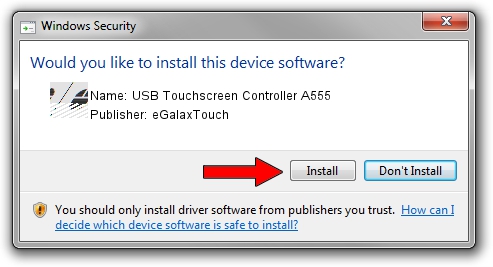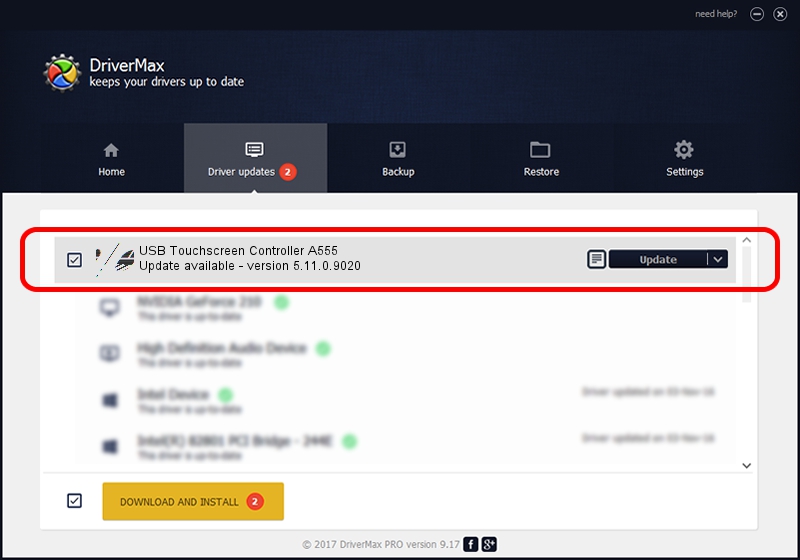Advertising seems to be blocked by your browser.
The ads help us provide this software and web site to you for free.
Please support our project by allowing our site to show ads.
Home /
Manufacturers /
eGalaxTouch /
USB Touchscreen Controller A555 /
USB/VID_0EEF&PID_A555 /
5.11.0.9020 Apr 20, 2011
eGalaxTouch USB Touchscreen Controller A555 - two ways of downloading and installing the driver
USB Touchscreen Controller A555 is a Mouse device. This driver was developed by eGalaxTouch. The hardware id of this driver is USB/VID_0EEF&PID_A555; this string has to match your hardware.
1. eGalaxTouch USB Touchscreen Controller A555 driver - how to install it manually
- Download the driver setup file for eGalaxTouch USB Touchscreen Controller A555 driver from the link below. This is the download link for the driver version 5.11.0.9020 released on 2011-04-20.
- Start the driver setup file from a Windows account with the highest privileges (rights). If your User Access Control (UAC) is enabled then you will have to accept of the driver and run the setup with administrative rights.
- Follow the driver setup wizard, which should be quite easy to follow. The driver setup wizard will analyze your PC for compatible devices and will install the driver.
- Restart your computer and enjoy the new driver, as you can see it was quite smple.
This driver was rated with an average of 3.8 stars by 97389 users.
2. Installing the eGalaxTouch USB Touchscreen Controller A555 driver using DriverMax: the easy way
The advantage of using DriverMax is that it will setup the driver for you in just a few seconds and it will keep each driver up to date, not just this one. How easy can you install a driver with DriverMax? Let's follow a few steps!
- Open DriverMax and click on the yellow button named ~SCAN FOR DRIVER UPDATES NOW~. Wait for DriverMax to analyze each driver on your computer.
- Take a look at the list of available driver updates. Search the list until you find the eGalaxTouch USB Touchscreen Controller A555 driver. Click the Update button.
- Finished installing the driver!

Jul 14 2016 9:06AM / Written by Andreea Kartman for DriverMax
follow @DeeaKartman