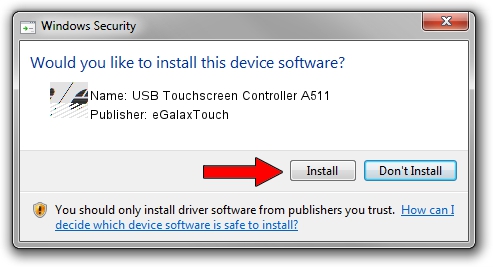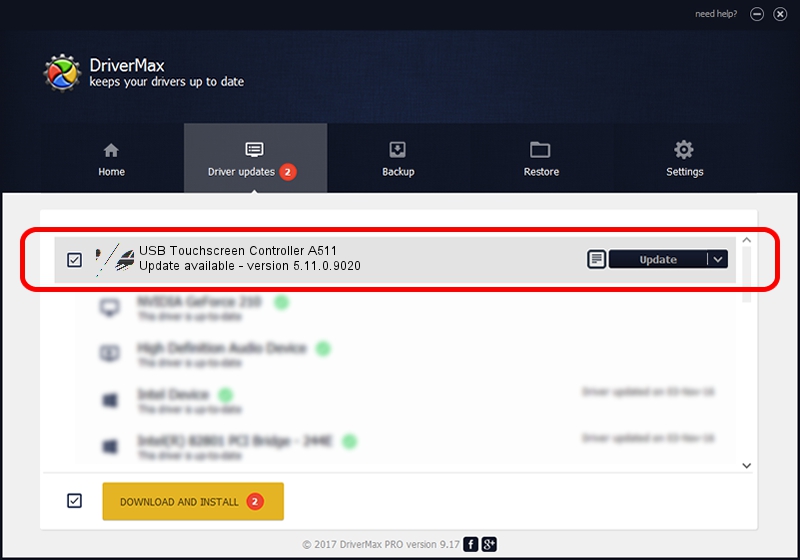Advertising seems to be blocked by your browser.
The ads help us provide this software and web site to you for free.
Please support our project by allowing our site to show ads.
Home /
Manufacturers /
eGalaxTouch /
USB Touchscreen Controller A511 /
USB/VID_0EEF&PID_A511 /
5.11.0.9020 Apr 20, 2011
Download and install eGalaxTouch USB Touchscreen Controller A511 driver
USB Touchscreen Controller A511 is a Mouse device. This driver was developed by eGalaxTouch. In order to make sure you are downloading the exact right driver the hardware id is USB/VID_0EEF&PID_A511.
1. Manually install eGalaxTouch USB Touchscreen Controller A511 driver
- You can download from the link below the driver installer file for the eGalaxTouch USB Touchscreen Controller A511 driver. The archive contains version 5.11.0.9020 dated 2011-04-20 of the driver.
- Start the driver installer file from a user account with the highest privileges (rights). If your UAC (User Access Control) is running please accept of the driver and run the setup with administrative rights.
- Follow the driver setup wizard, which will guide you; it should be pretty easy to follow. The driver setup wizard will scan your PC and will install the right driver.
- When the operation finishes restart your PC in order to use the updated driver. It is as simple as that to install a Windows driver!
This driver received an average rating of 3.5 stars out of 61279 votes.
2. Installing the eGalaxTouch USB Touchscreen Controller A511 driver using DriverMax: the easy way
The most important advantage of using DriverMax is that it will install the driver for you in just a few seconds and it will keep each driver up to date, not just this one. How can you install a driver using DriverMax? Let's see!
- Start DriverMax and push on the yellow button that says ~SCAN FOR DRIVER UPDATES NOW~. Wait for DriverMax to analyze each driver on your computer.
- Take a look at the list of driver updates. Search the list until you find the eGalaxTouch USB Touchscreen Controller A511 driver. Click on Update.
- Finished installing the driver!

Jul 26 2016 8:34PM / Written by Andreea Kartman for DriverMax
follow @DeeaKartman