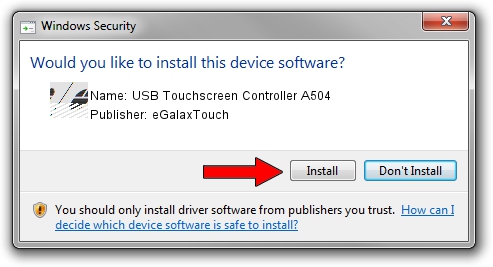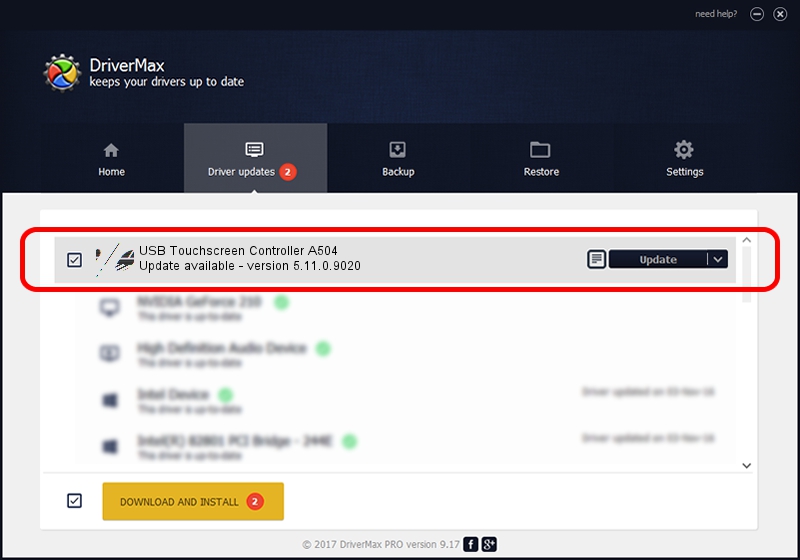Advertising seems to be blocked by your browser.
The ads help us provide this software and web site to you for free.
Please support our project by allowing our site to show ads.
Home /
Manufacturers /
eGalaxTouch /
USB Touchscreen Controller A504 /
USB/VID_0EEF&PID_A504 /
5.11.0.9020 Apr 20, 2011
eGalaxTouch USB Touchscreen Controller A504 how to download and install the driver
USB Touchscreen Controller A504 is a Mouse device. The Windows version of this driver was developed by eGalaxTouch. USB/VID_0EEF&PID_A504 is the matching hardware id of this device.
1. eGalaxTouch USB Touchscreen Controller A504 - install the driver manually
- Download the setup file for eGalaxTouch USB Touchscreen Controller A504 driver from the location below. This is the download link for the driver version 5.11.0.9020 dated 2011-04-20.
- Start the driver installation file from a Windows account with the highest privileges (rights). If your UAC (User Access Control) is started then you will have to accept of the driver and run the setup with administrative rights.
- Follow the driver installation wizard, which should be pretty straightforward. The driver installation wizard will analyze your PC for compatible devices and will install the driver.
- Restart your computer and enjoy the fresh driver, it is as simple as that.
Driver rating 3.2 stars out of 66119 votes.
2. How to use DriverMax to install eGalaxTouch USB Touchscreen Controller A504 driver
The most important advantage of using DriverMax is that it will setup the driver for you in the easiest possible way and it will keep each driver up to date. How can you install a driver with DriverMax? Let's see!
- Open DriverMax and press on the yellow button named ~SCAN FOR DRIVER UPDATES NOW~. Wait for DriverMax to analyze each driver on your computer.
- Take a look at the list of available driver updates. Search the list until you find the eGalaxTouch USB Touchscreen Controller A504 driver. Click on Update.
- Enjoy using the updated driver! :)

Jul 18 2016 9:57AM / Written by Dan Armano for DriverMax
follow @danarm