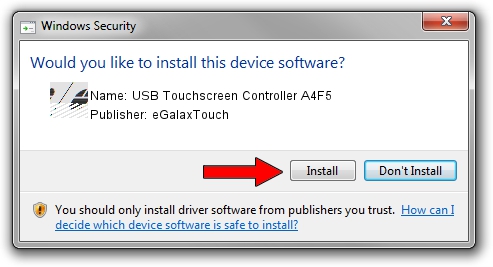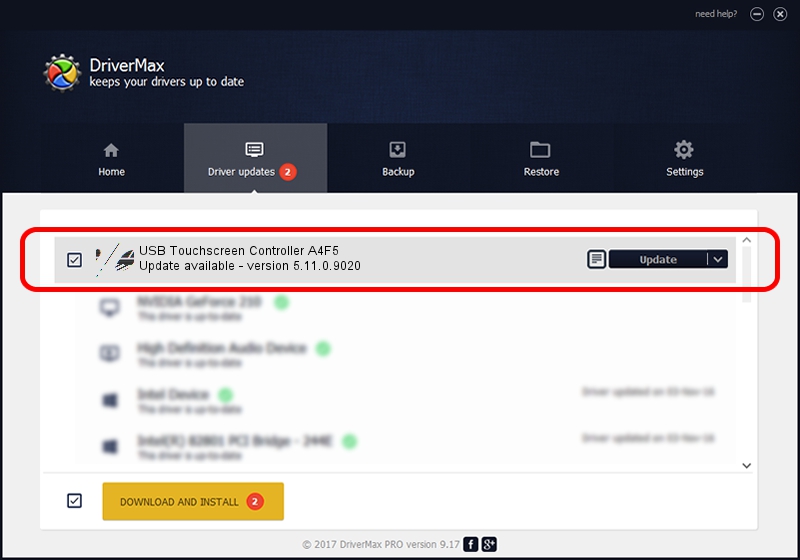Advertising seems to be blocked by your browser.
The ads help us provide this software and web site to you for free.
Please support our project by allowing our site to show ads.
Home /
Manufacturers /
eGalaxTouch /
USB Touchscreen Controller A4F5 /
USB/VID_0EEF&PID_A4F5 /
5.11.0.9020 Apr 20, 2011
eGalaxTouch USB Touchscreen Controller A4F5 how to download and install the driver
USB Touchscreen Controller A4F5 is a Mouse hardware device. The developer of this driver was eGalaxTouch. USB/VID_0EEF&PID_A4F5 is the matching hardware id of this device.
1. Install eGalaxTouch USB Touchscreen Controller A4F5 driver manually
- Download the setup file for eGalaxTouch USB Touchscreen Controller A4F5 driver from the link below. This download link is for the driver version 5.11.0.9020 dated 2011-04-20.
- Start the driver setup file from a Windows account with administrative rights. If your User Access Control Service (UAC) is started then you will have to accept of the driver and run the setup with administrative rights.
- Follow the driver setup wizard, which should be pretty straightforward. The driver setup wizard will analyze your PC for compatible devices and will install the driver.
- Shutdown and restart your PC and enjoy the fresh driver, it is as simple as that.
Driver rating 3.6 stars out of 9341 votes.
2. Using DriverMax to install eGalaxTouch USB Touchscreen Controller A4F5 driver
The advantage of using DriverMax is that it will setup the driver for you in just a few seconds and it will keep each driver up to date. How can you install a driver using DriverMax? Let's see!
- Start DriverMax and press on the yellow button named ~SCAN FOR DRIVER UPDATES NOW~. Wait for DriverMax to analyze each driver on your computer.
- Take a look at the list of detected driver updates. Search the list until you find the eGalaxTouch USB Touchscreen Controller A4F5 driver. Click on Update.
- Finished installing the driver!

Jul 24 2016 10:36PM / Written by Dan Armano for DriverMax
follow @danarm