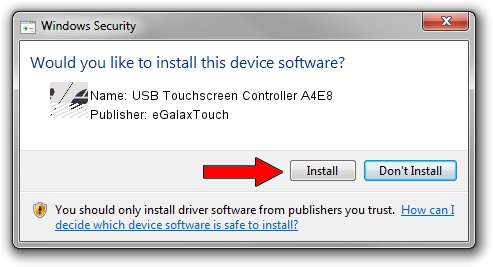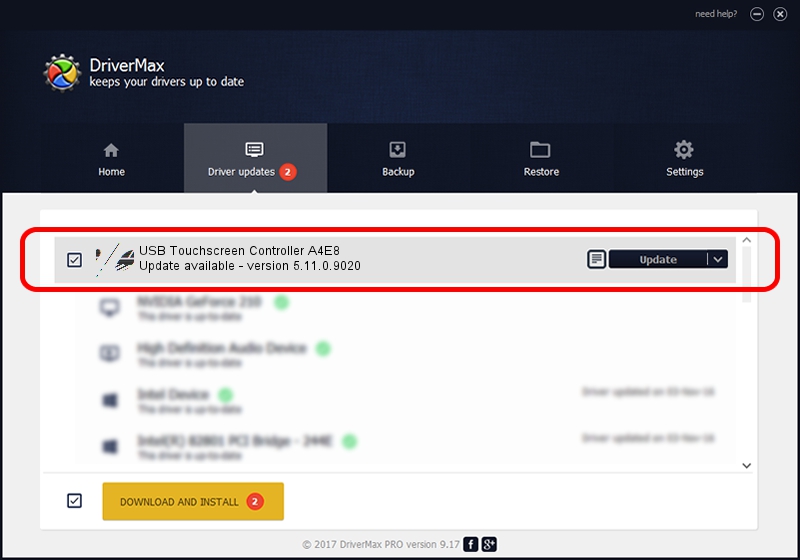Advertising seems to be blocked by your browser.
The ads help us provide this software and web site to you for free.
Please support our project by allowing our site to show ads.
Home /
Manufacturers /
eGalaxTouch /
USB Touchscreen Controller A4E8 /
USB/VID_0EEF&PID_A4E8 /
5.11.0.9020 Apr 20, 2011
eGalaxTouch USB Touchscreen Controller A4E8 how to download and install the driver
USB Touchscreen Controller A4E8 is a Mouse hardware device. The Windows version of this driver was developed by eGalaxTouch. In order to make sure you are downloading the exact right driver the hardware id is USB/VID_0EEF&PID_A4E8.
1. Install eGalaxTouch USB Touchscreen Controller A4E8 driver manually
- Download the driver setup file for eGalaxTouch USB Touchscreen Controller A4E8 driver from the link below. This download link is for the driver version 5.11.0.9020 released on 2011-04-20.
- Start the driver setup file from a Windows account with administrative rights. If your User Access Control Service (UAC) is started then you will have to confirm the installation of the driver and run the setup with administrative rights.
- Follow the driver setup wizard, which should be pretty straightforward. The driver setup wizard will analyze your PC for compatible devices and will install the driver.
- Restart your PC and enjoy the updated driver, it is as simple as that.
Driver rating 3.9 stars out of 48451 votes.
2. Using DriverMax to install eGalaxTouch USB Touchscreen Controller A4E8 driver
The most important advantage of using DriverMax is that it will setup the driver for you in just a few seconds and it will keep each driver up to date. How can you install a driver with DriverMax? Let's follow a few steps!
- Start DriverMax and press on the yellow button that says ~SCAN FOR DRIVER UPDATES NOW~. Wait for DriverMax to analyze each driver on your computer.
- Take a look at the list of available driver updates. Search the list until you locate the eGalaxTouch USB Touchscreen Controller A4E8 driver. Click on Update.
- That's all, the driver is now installed!

Jul 24 2016 10:43PM / Written by Daniel Statescu for DriverMax
follow @DanielStatescu