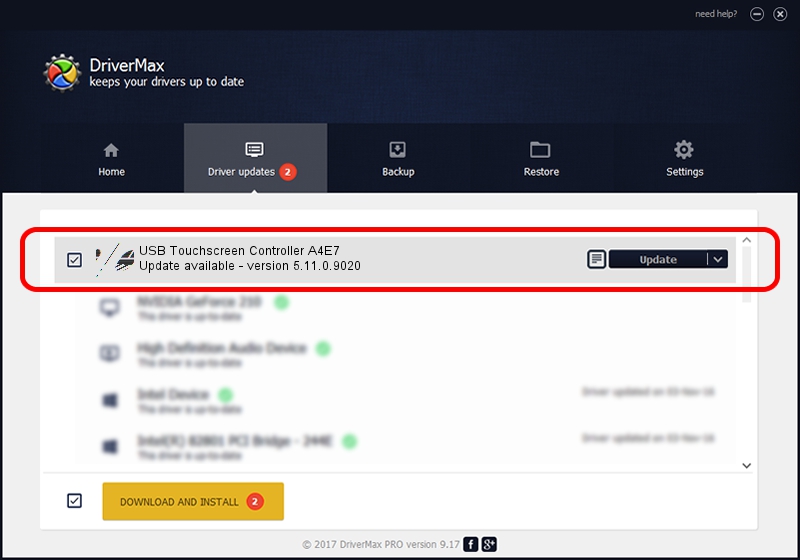Advertising seems to be blocked by your browser.
The ads help us provide this software and web site to you for free.
Please support our project by allowing our site to show ads.
Home /
Manufacturers /
eGalaxTouch /
USB Touchscreen Controller A4E7 /
USB/VID_0EEF&PID_A4E7 /
5.11.0.9020 Apr 20, 2011
Driver for eGalaxTouch USB Touchscreen Controller A4E7 - downloading and installing it
USB Touchscreen Controller A4E7 is a Mouse device. The Windows version of this driver was developed by eGalaxTouch. In order to make sure you are downloading the exact right driver the hardware id is USB/VID_0EEF&PID_A4E7.
1. How to manually install eGalaxTouch USB Touchscreen Controller A4E7 driver
- Download the driver setup file for eGalaxTouch USB Touchscreen Controller A4E7 driver from the location below. This is the download link for the driver version 5.11.0.9020 released on 2011-04-20.
- Run the driver setup file from a Windows account with administrative rights. If your User Access Control (UAC) is enabled then you will have to confirm the installation of the driver and run the setup with administrative rights.
- Follow the driver setup wizard, which should be pretty straightforward. The driver setup wizard will scan your PC for compatible devices and will install the driver.
- Restart your PC and enjoy the new driver, it is as simple as that.
This driver was rated with an average of 3.7 stars by 48264 users.
2. Using DriverMax to install eGalaxTouch USB Touchscreen Controller A4E7 driver
The advantage of using DriverMax is that it will setup the driver for you in the easiest possible way and it will keep each driver up to date, not just this one. How easy can you install a driver with DriverMax? Let's follow a few steps!
- Open DriverMax and press on the yellow button named ~SCAN FOR DRIVER UPDATES NOW~. Wait for DriverMax to analyze each driver on your computer.
- Take a look at the list of available driver updates. Search the list until you find the eGalaxTouch USB Touchscreen Controller A4E7 driver. Click the Update button.
- That's it, you installed your first driver!

Jul 24 2016 10:43PM / Written by Daniel Statescu for DriverMax
follow @DanielStatescu