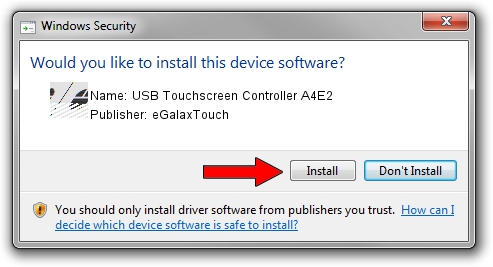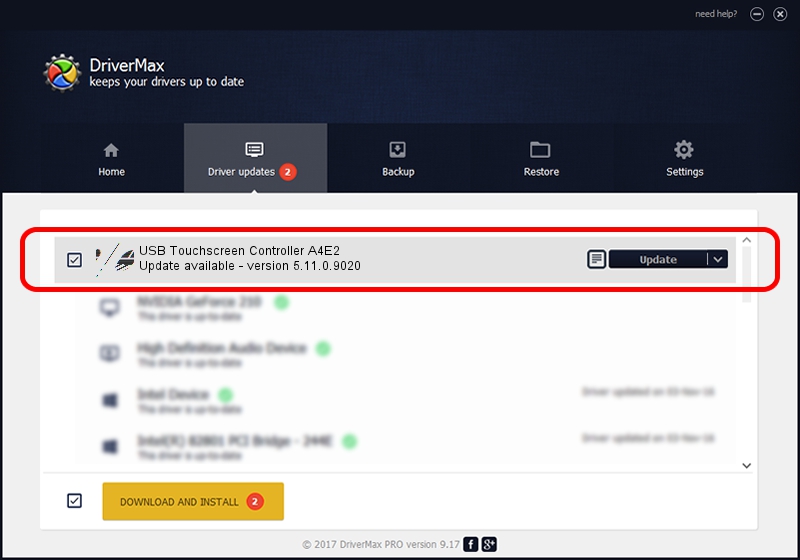Advertising seems to be blocked by your browser.
The ads help us provide this software and web site to you for free.
Please support our project by allowing our site to show ads.
Home /
Manufacturers /
eGalaxTouch /
USB Touchscreen Controller A4E2 /
USB/VID_0EEF&PID_A4E2 /
5.11.0.9020 Apr 20, 2011
Driver for eGalaxTouch USB Touchscreen Controller A4E2 - downloading and installing it
USB Touchscreen Controller A4E2 is a Mouse hardware device. This driver was developed by eGalaxTouch. USB/VID_0EEF&PID_A4E2 is the matching hardware id of this device.
1. eGalaxTouch USB Touchscreen Controller A4E2 driver - how to install it manually
- You can download from the link below the driver installer file for the eGalaxTouch USB Touchscreen Controller A4E2 driver. The archive contains version 5.11.0.9020 dated 2011-04-20 of the driver.
- Start the driver installer file from a user account with the highest privileges (rights). If your User Access Control Service (UAC) is running please accept of the driver and run the setup with administrative rights.
- Follow the driver installation wizard, which will guide you; it should be quite easy to follow. The driver installation wizard will scan your computer and will install the right driver.
- When the operation finishes restart your computer in order to use the updated driver. As you can see it was quite smple to install a Windows driver!
This driver was rated with an average of 3.2 stars by 46505 users.
2. Installing the eGalaxTouch USB Touchscreen Controller A4E2 driver using DriverMax: the easy way
The advantage of using DriverMax is that it will install the driver for you in just a few seconds and it will keep each driver up to date, not just this one. How can you install a driver using DriverMax? Let's take a look!
- Open DriverMax and push on the yellow button that says ~SCAN FOR DRIVER UPDATES NOW~. Wait for DriverMax to scan and analyze each driver on your computer.
- Take a look at the list of detected driver updates. Scroll the list down until you find the eGalaxTouch USB Touchscreen Controller A4E2 driver. Click the Update button.
- That's all, the driver is now installed!

Jul 24 2016 10:46PM / Written by Andreea Kartman for DriverMax
follow @DeeaKartman