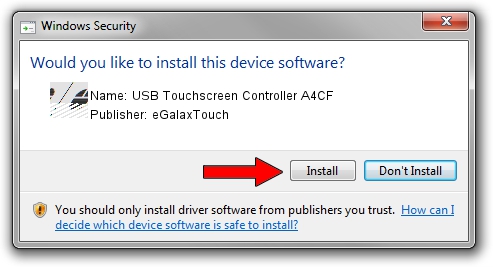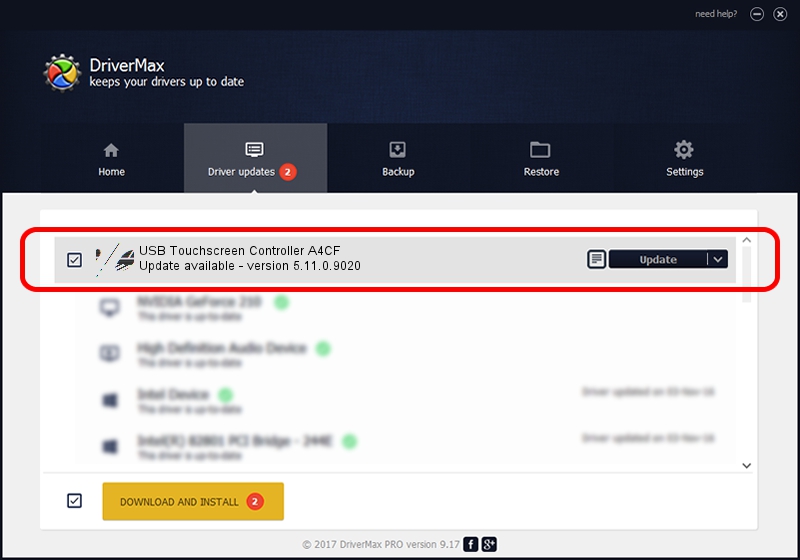Advertising seems to be blocked by your browser.
The ads help us provide this software and web site to you for free.
Please support our project by allowing our site to show ads.
Home /
Manufacturers /
eGalaxTouch /
USB Touchscreen Controller A4CF /
USB/VID_0EEF&PID_A4CF /
5.11.0.9020 Apr 20, 2011
Download and install eGalaxTouch USB Touchscreen Controller A4CF driver
USB Touchscreen Controller A4CF is a Mouse device. This Windows driver was developed by eGalaxTouch. In order to make sure you are downloading the exact right driver the hardware id is USB/VID_0EEF&PID_A4CF.
1. How to manually install eGalaxTouch USB Touchscreen Controller A4CF driver
- Download the setup file for eGalaxTouch USB Touchscreen Controller A4CF driver from the link below. This is the download link for the driver version 5.11.0.9020 released on 2011-04-20.
- Run the driver installation file from a Windows account with the highest privileges (rights). If your User Access Control Service (UAC) is started then you will have to confirm the installation of the driver and run the setup with administrative rights.
- Go through the driver installation wizard, which should be pretty straightforward. The driver installation wizard will analyze your PC for compatible devices and will install the driver.
- Shutdown and restart your computer and enjoy the fresh driver, it is as simple as that.
Driver rating 3.7 stars out of 57726 votes.
2. Using DriverMax to install eGalaxTouch USB Touchscreen Controller A4CF driver
The advantage of using DriverMax is that it will install the driver for you in the easiest possible way and it will keep each driver up to date, not just this one. How easy can you install a driver using DriverMax? Let's take a look!
- Start DriverMax and click on the yellow button named ~SCAN FOR DRIVER UPDATES NOW~. Wait for DriverMax to analyze each driver on your computer.
- Take a look at the list of driver updates. Search the list until you locate the eGalaxTouch USB Touchscreen Controller A4CF driver. Click on Update.
- That's all, the driver is now installed!

Jul 11 2016 11:31AM / Written by Daniel Statescu for DriverMax
follow @DanielStatescu