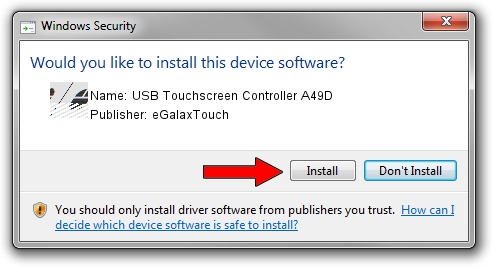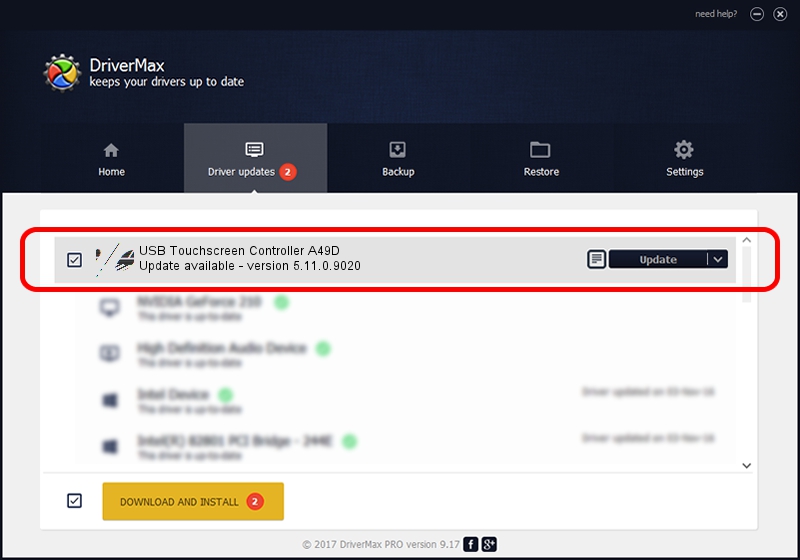Advertising seems to be blocked by your browser.
The ads help us provide this software and web site to you for free.
Please support our project by allowing our site to show ads.
Home /
Manufacturers /
eGalaxTouch /
USB Touchscreen Controller A49D /
USB/VID_0EEF&PID_A49D /
5.11.0.9020 Apr 20, 2011
eGalaxTouch USB Touchscreen Controller A49D - two ways of downloading and installing the driver
USB Touchscreen Controller A49D is a Mouse hardware device. This Windows driver was developed by eGalaxTouch. The hardware id of this driver is USB/VID_0EEF&PID_A49D; this string has to match your hardware.
1. Manually install eGalaxTouch USB Touchscreen Controller A49D driver
- You can download from the link below the driver installer file for the eGalaxTouch USB Touchscreen Controller A49D driver. The archive contains version 5.11.0.9020 dated 2011-04-20 of the driver.
- Run the driver installer file from a user account with the highest privileges (rights). If your User Access Control (UAC) is enabled please accept of the driver and run the setup with administrative rights.
- Follow the driver installation wizard, which will guide you; it should be quite easy to follow. The driver installation wizard will analyze your computer and will install the right driver.
- When the operation finishes shutdown and restart your PC in order to use the updated driver. It is as simple as that to install a Windows driver!
Driver rating 4 stars out of 68307 votes.
2. How to use DriverMax to install eGalaxTouch USB Touchscreen Controller A49D driver
The advantage of using DriverMax is that it will setup the driver for you in the easiest possible way and it will keep each driver up to date. How easy can you install a driver with DriverMax? Let's see!
- Open DriverMax and press on the yellow button named ~SCAN FOR DRIVER UPDATES NOW~. Wait for DriverMax to scan and analyze each driver on your PC.
- Take a look at the list of detected driver updates. Scroll the list down until you find the eGalaxTouch USB Touchscreen Controller A49D driver. Click the Update button.
- Enjoy using the updated driver! :)

Jul 11 2016 7:12PM / Written by Andreea Kartman for DriverMax
follow @DeeaKartman