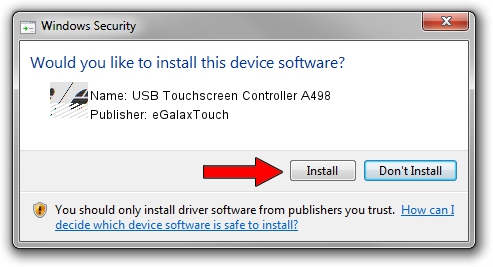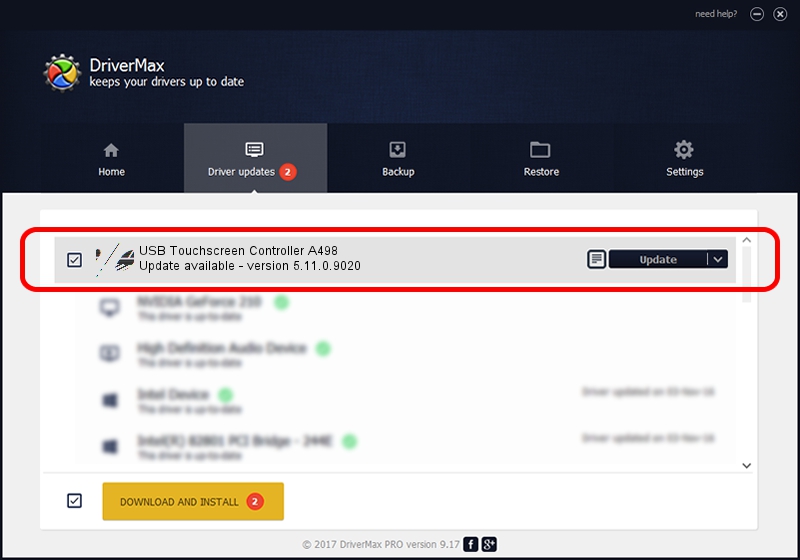Advertising seems to be blocked by your browser.
The ads help us provide this software and web site to you for free.
Please support our project by allowing our site to show ads.
Home /
Manufacturers /
eGalaxTouch /
USB Touchscreen Controller A498 /
USB/VID_0EEF&PID_A498 /
5.11.0.9020 Apr 20, 2011
eGalaxTouch USB Touchscreen Controller A498 - two ways of downloading and installing the driver
USB Touchscreen Controller A498 is a Mouse device. The developer of this driver was eGalaxTouch. The hardware id of this driver is USB/VID_0EEF&PID_A498; this string has to match your hardware.
1. Manually install eGalaxTouch USB Touchscreen Controller A498 driver
- You can download from the link below the driver installer file for the eGalaxTouch USB Touchscreen Controller A498 driver. The archive contains version 5.11.0.9020 released on 2011-04-20 of the driver.
- Start the driver installer file from a user account with the highest privileges (rights). If your User Access Control Service (UAC) is enabled please accept of the driver and run the setup with administrative rights.
- Follow the driver setup wizard, which will guide you; it should be quite easy to follow. The driver setup wizard will analyze your PC and will install the right driver.
- When the operation finishes shutdown and restart your computer in order to use the updated driver. It is as simple as that to install a Windows driver!
This driver was rated with an average of 3.3 stars by 68198 users.
2. How to install eGalaxTouch USB Touchscreen Controller A498 driver using DriverMax
The advantage of using DriverMax is that it will install the driver for you in the easiest possible way and it will keep each driver up to date. How can you install a driver with DriverMax? Let's see!
- Start DriverMax and press on the yellow button named ~SCAN FOR DRIVER UPDATES NOW~. Wait for DriverMax to scan and analyze each driver on your computer.
- Take a look at the list of driver updates. Scroll the list down until you locate the eGalaxTouch USB Touchscreen Controller A498 driver. Click on Update.
- That's all, the driver is now installed!

Jul 11 2016 7:13PM / Written by Dan Armano for DriverMax
follow @danarm