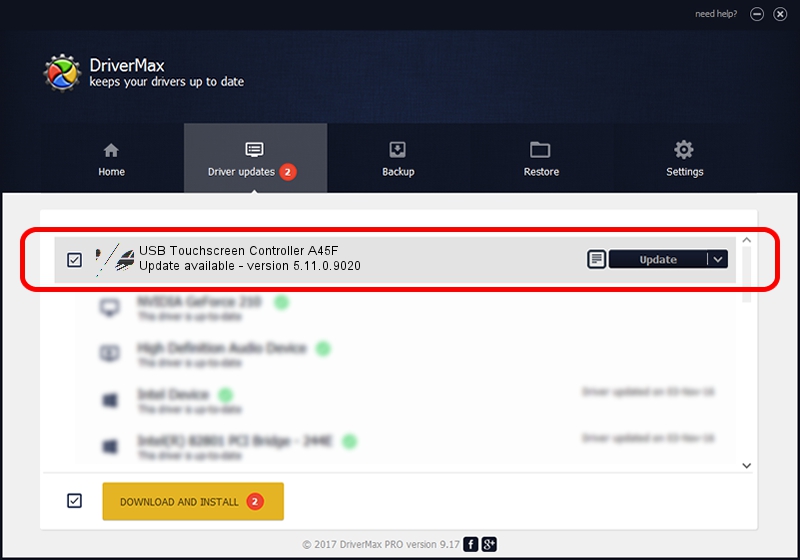Advertising seems to be blocked by your browser.
The ads help us provide this software and web site to you for free.
Please support our project by allowing our site to show ads.
Home /
Manufacturers /
eGalaxTouch /
USB Touchscreen Controller A45F /
USB/VID_0EEF&PID_A45F /
5.11.0.9020 Apr 20, 2011
eGalaxTouch USB Touchscreen Controller A45F - two ways of downloading and installing the driver
USB Touchscreen Controller A45F is a Mouse hardware device. The developer of this driver was eGalaxTouch. USB/VID_0EEF&PID_A45F is the matching hardware id of this device.
1. How to manually install eGalaxTouch USB Touchscreen Controller A45F driver
- You can download from the link below the driver setup file for the eGalaxTouch USB Touchscreen Controller A45F driver. The archive contains version 5.11.0.9020 released on 2011-04-20 of the driver.
- Start the driver installer file from a user account with the highest privileges (rights). If your User Access Control (UAC) is enabled please confirm the installation of the driver and run the setup with administrative rights.
- Follow the driver setup wizard, which will guide you; it should be quite easy to follow. The driver setup wizard will scan your PC and will install the right driver.
- When the operation finishes shutdown and restart your computer in order to use the updated driver. It is as simple as that to install a Windows driver!
Driver rating 3.5 stars out of 23505 votes.
2. How to install eGalaxTouch USB Touchscreen Controller A45F driver using DriverMax
The advantage of using DriverMax is that it will setup the driver for you in the easiest possible way and it will keep each driver up to date. How easy can you install a driver with DriverMax? Let's see!
- Open DriverMax and click on the yellow button that says ~SCAN FOR DRIVER UPDATES NOW~. Wait for DriverMax to scan and analyze each driver on your computer.
- Take a look at the list of detected driver updates. Search the list until you find the eGalaxTouch USB Touchscreen Controller A45F driver. Click on Update.
- That's it, you installed your first driver!

Jul 22 2016 11:47AM / Written by Daniel Statescu for DriverMax
follow @DanielStatescu