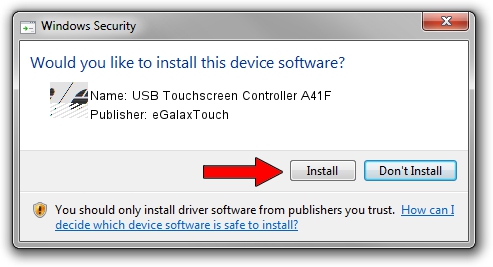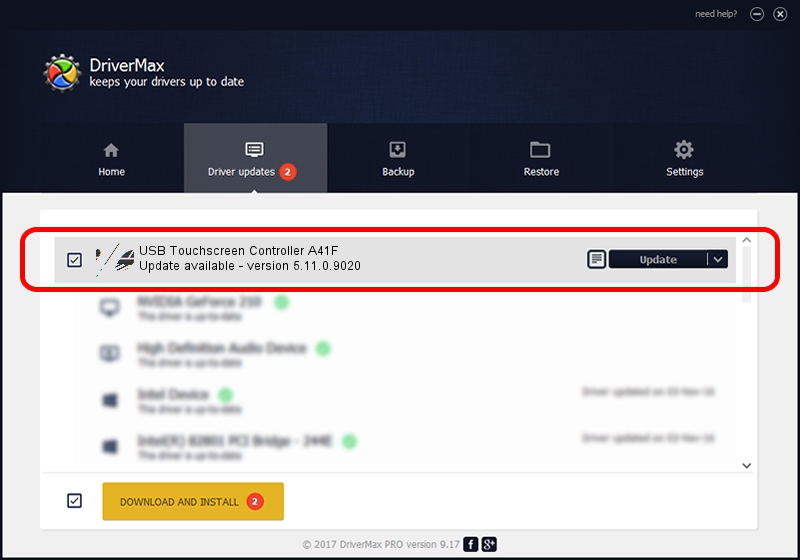Advertising seems to be blocked by your browser.
The ads help us provide this software and web site to you for free.
Please support our project by allowing our site to show ads.
Home /
Manufacturers /
eGalaxTouch /
USB Touchscreen Controller A41F /
USB/VID_0EEF&PID_A41F /
5.11.0.9020 Apr 20, 2011
eGalaxTouch USB Touchscreen Controller A41F driver download and installation
USB Touchscreen Controller A41F is a Mouse device. The Windows version of this driver was developed by eGalaxTouch. The hardware id of this driver is USB/VID_0EEF&PID_A41F.
1. How to manually install eGalaxTouch USB Touchscreen Controller A41F driver
- You can download from the link below the driver installer file for the eGalaxTouch USB Touchscreen Controller A41F driver. The archive contains version 5.11.0.9020 released on 2011-04-20 of the driver.
- Start the driver installer file from a user account with administrative rights. If your User Access Control (UAC) is enabled please accept of the driver and run the setup with administrative rights.
- Go through the driver installation wizard, which will guide you; it should be pretty easy to follow. The driver installation wizard will scan your PC and will install the right driver.
- When the operation finishes restart your PC in order to use the updated driver. As you can see it was quite smple to install a Windows driver!
Driver rating 3.7 stars out of 65237 votes.
2. How to install eGalaxTouch USB Touchscreen Controller A41F driver using DriverMax
The most important advantage of using DriverMax is that it will install the driver for you in just a few seconds and it will keep each driver up to date. How can you install a driver with DriverMax? Let's take a look!
- Open DriverMax and push on the yellow button named ~SCAN FOR DRIVER UPDATES NOW~. Wait for DriverMax to scan and analyze each driver on your PC.
- Take a look at the list of detected driver updates. Search the list until you locate the eGalaxTouch USB Touchscreen Controller A41F driver. Click on Update.
- That's all, the driver is now installed!

Jul 14 2016 10:30PM / Written by Dan Armano for DriverMax
follow @danarm