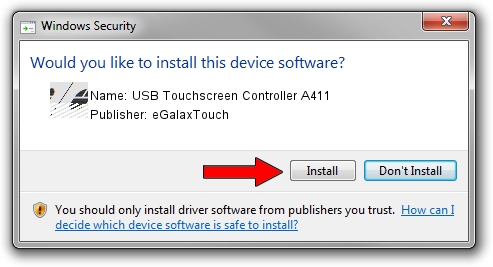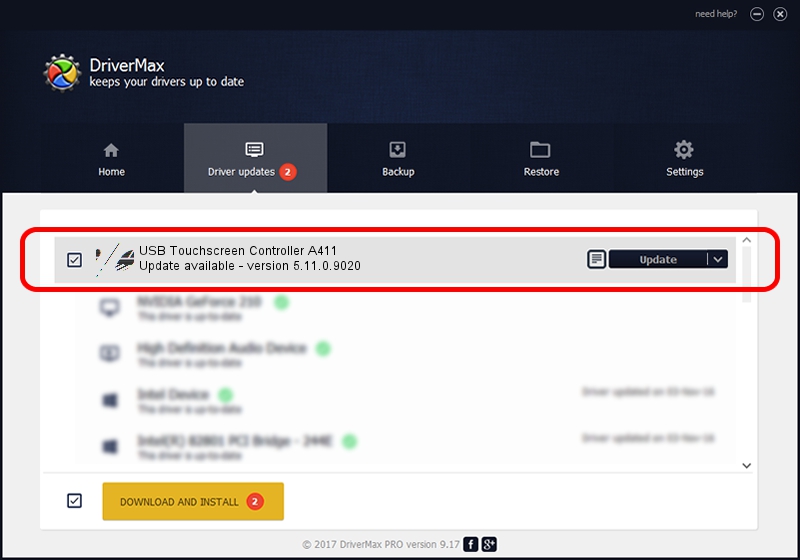Advertising seems to be blocked by your browser.
The ads help us provide this software and web site to you for free.
Please support our project by allowing our site to show ads.
Home /
Manufacturers /
eGalaxTouch /
USB Touchscreen Controller A411 /
USB/VID_0EEF&PID_A411 /
5.11.0.9020 Apr 20, 2011
eGalaxTouch USB Touchscreen Controller A411 - two ways of downloading and installing the driver
USB Touchscreen Controller A411 is a Mouse hardware device. The Windows version of this driver was developed by eGalaxTouch. The hardware id of this driver is USB/VID_0EEF&PID_A411; this string has to match your hardware.
1. Manually install eGalaxTouch USB Touchscreen Controller A411 driver
- You can download from the link below the driver setup file for the eGalaxTouch USB Touchscreen Controller A411 driver. The archive contains version 5.11.0.9020 released on 2011-04-20 of the driver.
- Start the driver installer file from a user account with the highest privileges (rights). If your User Access Control Service (UAC) is started please accept of the driver and run the setup with administrative rights.
- Go through the driver installation wizard, which will guide you; it should be quite easy to follow. The driver installation wizard will analyze your PC and will install the right driver.
- When the operation finishes shutdown and restart your computer in order to use the updated driver. As you can see it was quite smple to install a Windows driver!
This driver was rated with an average of 3.9 stars by 12967 users.
2. How to use DriverMax to install eGalaxTouch USB Touchscreen Controller A411 driver
The advantage of using DriverMax is that it will setup the driver for you in just a few seconds and it will keep each driver up to date, not just this one. How can you install a driver with DriverMax? Let's see!
- Open DriverMax and press on the yellow button that says ~SCAN FOR DRIVER UPDATES NOW~. Wait for DriverMax to scan and analyze each driver on your computer.
- Take a look at the list of available driver updates. Scroll the list down until you find the eGalaxTouch USB Touchscreen Controller A411 driver. Click on Update.
- That's all, the driver is now installed!

Jul 14 2016 7:59PM / Written by Andreea Kartman for DriverMax
follow @DeeaKartman