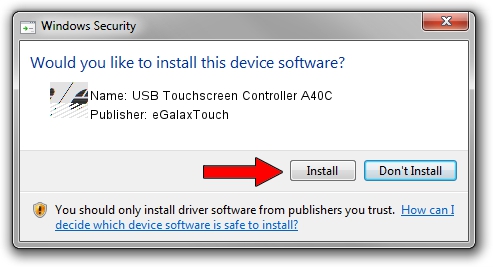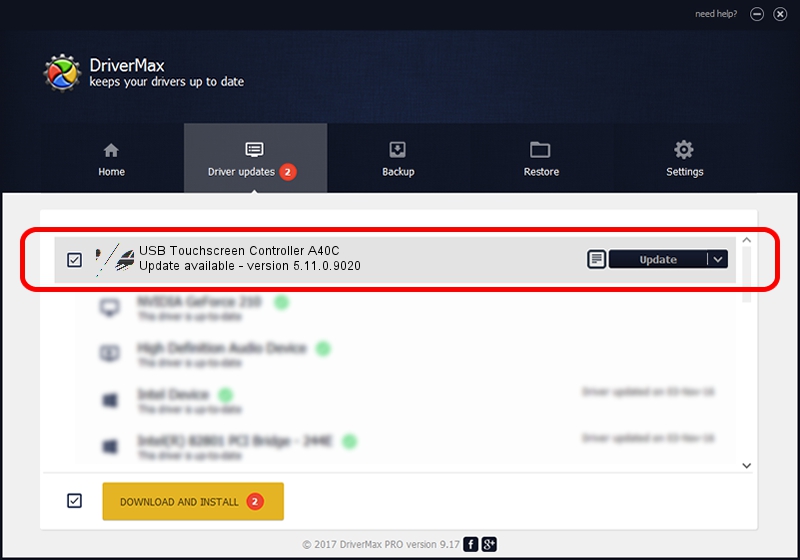Advertising seems to be blocked by your browser.
The ads help us provide this software and web site to you for free.
Please support our project by allowing our site to show ads.
Home /
Manufacturers /
eGalaxTouch /
USB Touchscreen Controller A40C /
USB/VID_0EEF&PID_A40C /
5.11.0.9020 Apr 20, 2011
Driver for eGalaxTouch USB Touchscreen Controller A40C - downloading and installing it
USB Touchscreen Controller A40C is a Mouse device. The Windows version of this driver was developed by eGalaxTouch. In order to make sure you are downloading the exact right driver the hardware id is USB/VID_0EEF&PID_A40C.
1. eGalaxTouch USB Touchscreen Controller A40C driver - how to install it manually
- Download the driver setup file for eGalaxTouch USB Touchscreen Controller A40C driver from the location below. This download link is for the driver version 5.11.0.9020 released on 2011-04-20.
- Start the driver installation file from a Windows account with the highest privileges (rights). If your UAC (User Access Control) is running then you will have to confirm the installation of the driver and run the setup with administrative rights.
- Go through the driver setup wizard, which should be pretty easy to follow. The driver setup wizard will analyze your PC for compatible devices and will install the driver.
- Restart your PC and enjoy the fresh driver, it is as simple as that.
This driver was rated with an average of 3.4 stars by 13764 users.
2. Using DriverMax to install eGalaxTouch USB Touchscreen Controller A40C driver
The most important advantage of using DriverMax is that it will install the driver for you in just a few seconds and it will keep each driver up to date. How easy can you install a driver using DriverMax? Let's follow a few steps!
- Open DriverMax and click on the yellow button that says ~SCAN FOR DRIVER UPDATES NOW~. Wait for DriverMax to scan and analyze each driver on your PC.
- Take a look at the list of detected driver updates. Scroll the list down until you find the eGalaxTouch USB Touchscreen Controller A40C driver. Click the Update button.
- That's it, you installed your first driver!

Jul 14 2016 8:02PM / Written by Dan Armano for DriverMax
follow @danarm